The Imaging Tab of Print Options window provides options for defining the layout and alignment of Medical Imaging Requests for each Medical Imaging provider in the Address Book.
To setup Imaging printing:
1. From the Clinical Front Screen, select Tools > Print Options. The Print Options window appears.
2. Select the Imaging tab.
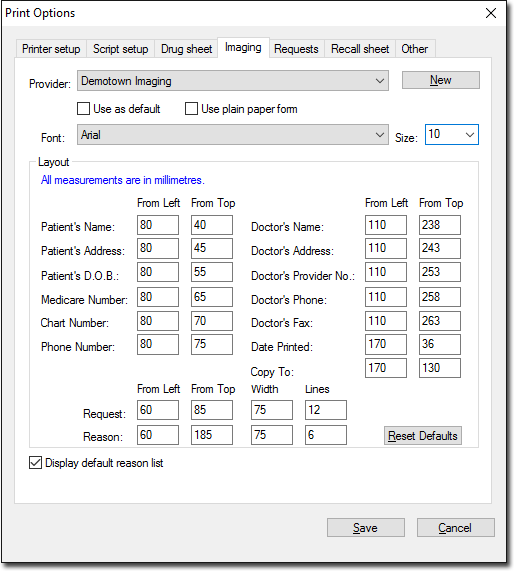
Image taken from the upcoming 3.17.1 release.
3. Select the laboratory for which you wish to edit imaging request forms from the Provider Name drop-down menu. The settings for the laboratory are displayed.
4. Edit the settings as appropriate. Use the table below for guidelines.
5. Click Save to save the settings.
|
Provider name |
|
|
Use as default |
|
|
Use plain paper form |
|
|
Font |
|
|
Layout |
|
|
Display default reason list |