Add/Remove Widgets - Via The Widget Palette
The Add/Remove Widgets – Widget Palette is your library of widgets. It is accessed by either;
o Selecting Sidebar > Add/Remove Widgets.
o Clicking
 on the Sidebar, and then selecting
Add/Remove Widgets.
on the Sidebar, and then selecting
Add/Remove Widgets.
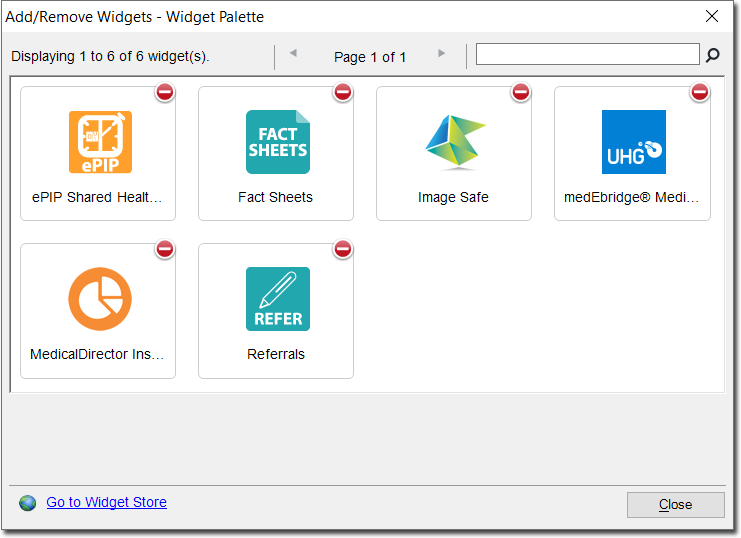
Widgets are displayed in alphabetical order. Keyboard controls are available; you can either click the widgets or use the arrow keys on the keyboard. When the number of installed widgets exceeds the page limit (8 per page, max.), the Next Page / Previous Page buttons are available to navigate through the pages. Alternatively the Page Up/Page Down keyboard buttons will navigate back and forth. When a widget is selected, its name and a brief description appear at the bottom of the window.
Button |
Function |
Uninstalling Widgets
Note that there is a difference between uninstalling a widget and simply removing it from the MedicalDirector Sidebar; by uninstalling a widget it is removed from your computer.
1. Click
 and then select Add/Remove
Widgets. The Widget Palette
appears.
and then select Add/Remove
Widgets. The Widget Palette
appears.
2. Locate
and right-click the widget you wish to uninstall.
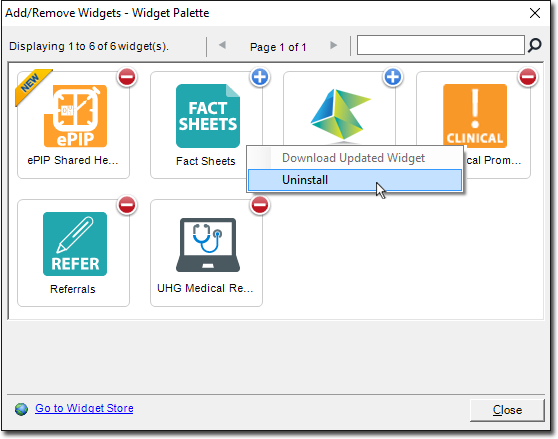
3. Select Uninstall from the menu that appears. You will be prompted to confirm this. The widget will be removed from the Widget Palette and your computer.
 on the Sidebar,
and then select
on the Sidebar,
and then select