To Create a New Letter based on a Template
Option 1: Call a template automatically via the Clinical Window
The Clinical Window provides a button that you can assign a template to - upon clicking the button, a new letter based on that template is created for you.
By default this button is labelled 'Medical Certificate' (as shown below) and calls the template of the same name. Both the button's label and the template it calls can be changed via General Options.

Option 2: Call a template from within Letter Writer itself
1. From within Letter Writer, select File > New from the menu bar. The New window appears.
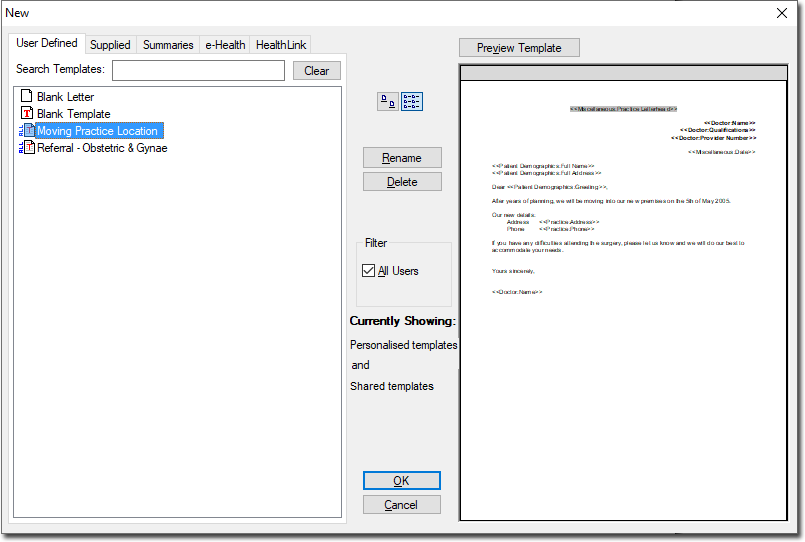
2. Select and highlight the template you wish to base your new letter on, from either the User Defined, Supplied or Summaries tab.
3. Click OK to confirm your selection. A new letter (based on the selected template) is created. If the template included any embedded field codes, you may be prompted to enter data for names, addresses or other information as the letter is created.
4. Check the content of the letter and make any amendments required.
