1. Locate and double-click the MedicalDirector Maintenance icon ![]() on your desktop. The MedicalDirector Maintenance window appears.
on your desktop. The MedicalDirector Maintenance window appears.
2. Select the Database Tasks > Common menu item.
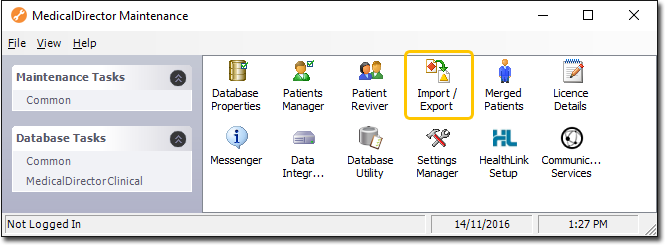
3. Double-click ![]()
(Optional) If this is the first time you have tried to access Import/Export during this session of working in MedicalDirector Maintenance, you will be prompted to select a Configuration, and enter your Username and Password.
4. The Import/Export Wizard appears.
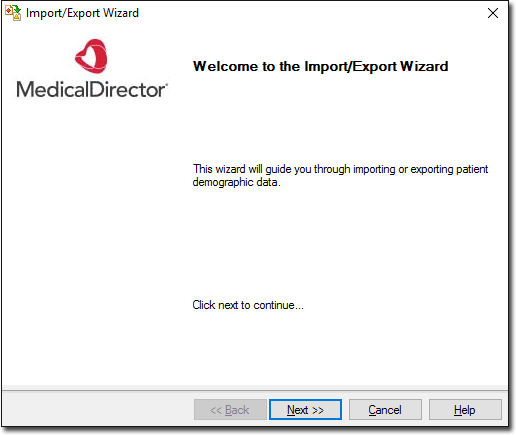
5. Click  to continue.
to continue.
6. Select the Import option and click  to continue.
to continue.
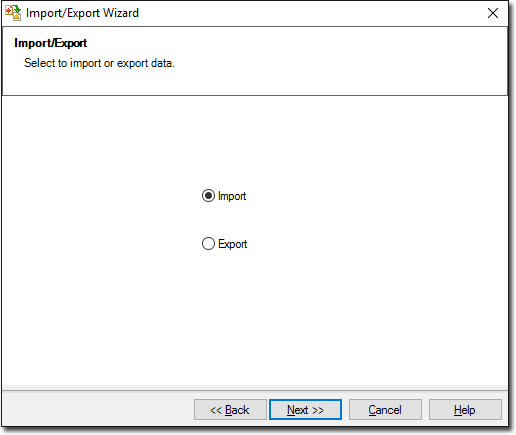
7. The Data Type window is displayed. Select the Address Book option and click  to continue.
to continue.

8. The Select the Format window is displayed. Select a file format that corresponds to the file you wish to import, and click  to continue.
to continue.

9. Browse to and select the file to import using the  button. Click
button. Click  to continue.
to continue.
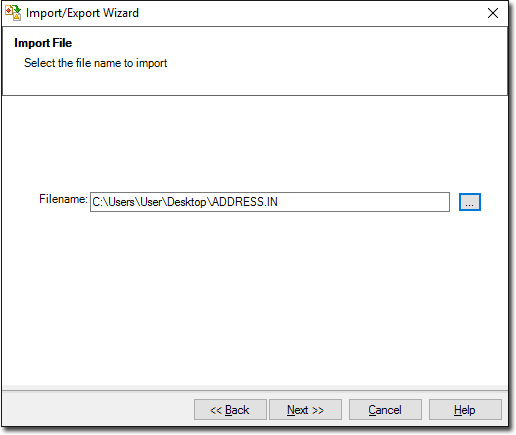
10. The Import Data processing begins. You will be notified upon completion.
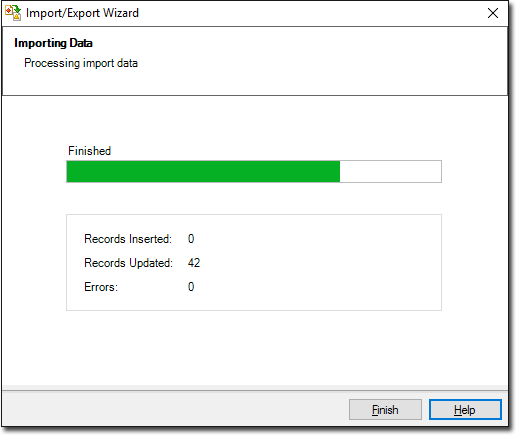
11. Click  to exit the import process.
to exit the import process.