To setup workstation settings:
1. Select Setup > Workstation Settings. The Workstation Settings window appears.

2. Select the Billing tab and enter a Receipt Site Number.
Typically a Practice will have one Pracsoft database, used at one site. However, it is possible to have multiple sites share the same Pracsoft database. In such cases you may wish to designate each site a different number, to help differentiate between sites when examining account records. Also, under rare circumstances a single site may wish to differentiate between accounts for a practitioner who sees patients primarily on behalf of the Practice, but on occasion privately (as a specialist, for example).
o In a single site / single database scenario (typical), simply leave the Receipt Site number on each workstation as 0 (the default).
o In a multiple site / single database scenario (atypical), designate a Receipt Site number of your choosing for each site, and enter this into all workstations at a site. For example, all workstations at site 1 might be designated 0, all workstations at site 2 may be designated 1, and so on.
o Under rare circumstances, if you wished to differentiate between accounts for a single practitioner who consults on behalf of the practice and also privately (at the same site), you would need Pracsoft installed on two different workstation computers, sharing the same Pracsoft database, with one computer assigned the same Receipt Site number as the other 'general' computers at the site, and the other workstation computer assigned a Receipt Site number specific to that practitioner for his private patients.
3. Select the Online Claiming tab to setup the workstation to use Online Claiming.
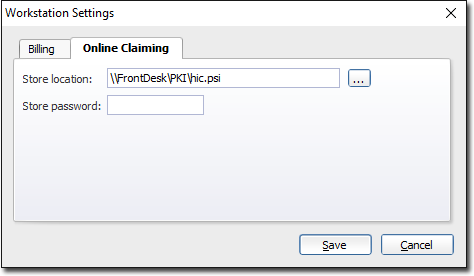
These fields relate to setting up a Location Certificate, so that you can use Online Claiming.
4. Click Save to continue.