The purpose of this document is to demonstrate the most efficient way to clear unprocessed claims from the Medicare Australia window within the Practice Explorer. This document will also explain how to delete electronic claims from Bluechip.
Clearing Unprocessed Claims from the Medicare Australia Window
In order to clear unprocessed claims from the Medicare Australia window, please perform these preliminary checks:
o Contact Medicare to check whether the claim has been processed and paid for. For general provider enquiries from Medicare, please contact 132 150, or visit http://www.medicareaustralia.gov.au/provider/contact.jsp#N10056 for further information.
o Check the bank account for a payment made for that claim.
o Try clicking the Transmit button on the Medicare Australia window to retrieve the processing and payment reports for that claim.
Once all the preliminary checks are complete, it is advised that you attempt to manually receipt a claim if:
o There is a payment made by Medicare towards the claim, but for some reason the processing and payment reports have not been returned electronically, or
o Medicare makes a payment by payment types other than direct debit (for example cheque), but does not return any reports electronically.
It is advised that you delete a claim only in these circumstances:
o When Medicare fails to recognise the claim sent via Bluechip.
o Medicare has not paid for the claim, and has not returned processing and payment reports.
o When you cannot auto or manually receipt a claim sent via the Medicare Australia window.
Which Types of Claims can be Deleted?
All claims sent to Medicare via Bluechip can be deleted within the Practice Explorer. The claim types used to send claims to Medicare are:
o Bulk Bill claims via Medicare Online
o Patient Claims via Medicare Online
o DVA
o IMC claims via ECLIPSE
o Bulk Bill claims via Easyclaims
o Patient Claims via Easyclaims
Who can Delete Claims?
o In order to delete claims, you must enable the permission called ‘Electronic Claim Deletion’ within BC Secure.
o By default, this permission is only turned on for a ‘Practice Manager’ permissions template.
When can a Claim be Deleted?
All claims can be deleted at any time; deletion of a claim does not depend on its respective status. However, there are a few exceptions to this rule:
o If the user does not have permission for electronic claim deletion.
o If a claim has already been deleted.
o If a Medicare Easyclaim transaction has not reached 48 hours since claim submission.
o If a patient claim fails ‘Same-day Delete’ process within 24 hours since claim submission.
How to Delete Claims
All claims can be deleted via the Medicare Australia window in Practice Explorer. To delete, select the claim to be deleted, and click the Delete button.
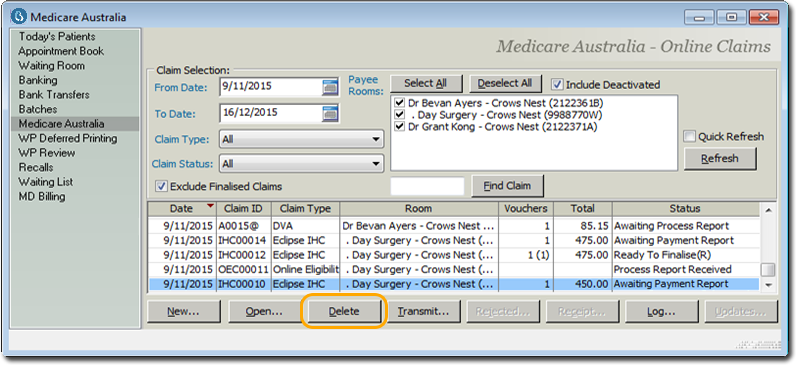
For Medicare Easyclaim transactions, double click the Easyclaim batch (e.g., EA001), select the Easyclaim transaction to be deleted and click the Delete button.
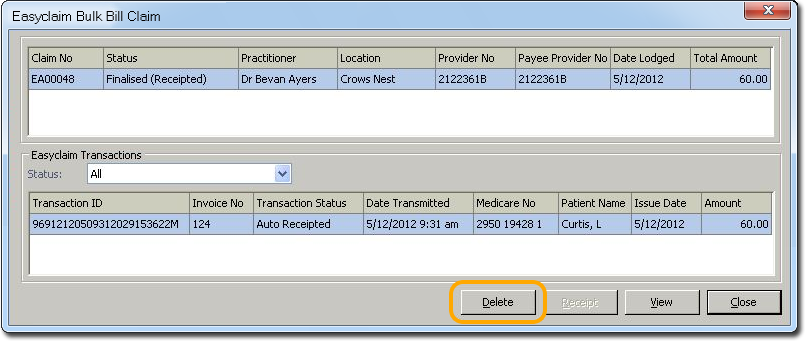
What Deleting a Claim Does
Once a claim has been deleted,
o The claim is now deemed as finalised. No further action is needed or can take place on the claim.
o The status of the claim changes to ‘Finalised (Deleted)’. This can be seen in the Practice Explorer > Medicare Australia window.
o The format of the deleted claim changes to red with a strike-through.
o The associated invoice of the deleted claim can now be adjusted or reversed.
o A receipt can be added to the associated invoice of the deleted claim.
o Unpaid invoices can now be re-submitted.
How Reports Reflect Deleted Claims
The following reports in Bluechip contain a filter called ‘Include Deleted Claims’:
o Medicare Australia claim payment report
o Medicare Australia Patient Claims Outstanding report
o Medicare Easyclaim Bulk Claim Summary report
o Inpatient Medical Claim Payment’ report
When the filter ’Include Deleted Claims’ is ticked for these reports, any deleted claims are displayed in Italics.