Before You Begin
Ensure you have;
o Configure a Batch Type for Medicare Australia DVA Allied Health
Setting-up a Practitioner to use the DVA Allied Health Class
The following steps must be performed for each practitioner who wishes to the use the DVA Allied Health class.
1. Select Setup > Practitioner > Practitioner Details from the Main menu. The Practitioner Setup window appears.
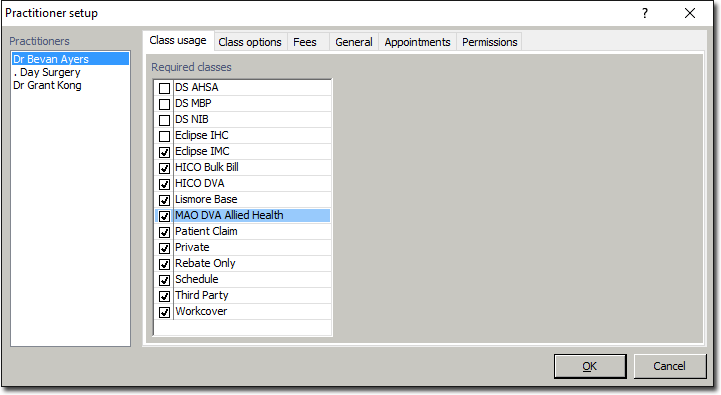
2. Select the Class Usage tab (it should be displayed by default).
3. Via the Practitioners list, select the practitioner whose classes you wish to manage. Their list of Required Classes will be displayed. Classes that are ticked are those that the practitioner has been granted association with.
4. Within the Required Classes list, tick the MAO DVA Allied Health option.
5. Select the Class Options tab.
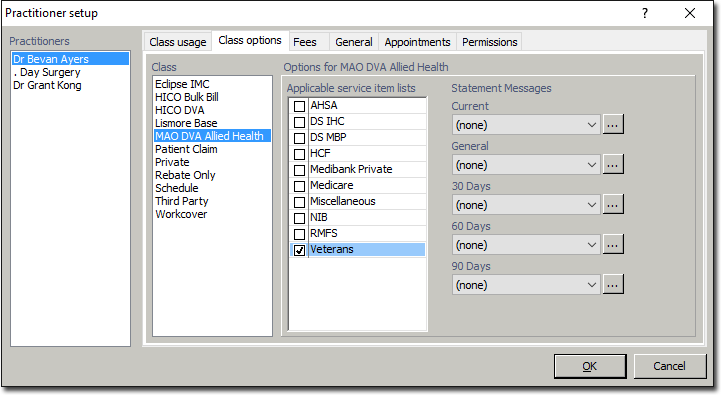
6. Within the Class list, select theMAO DVA Allied Health class.
7. Within the Applicable Service Item Lists list, tick the RMFS option (classes established using a Medicare Online DVA batch method can only be associated with the RMFS service item list).
8. Select the General tab.
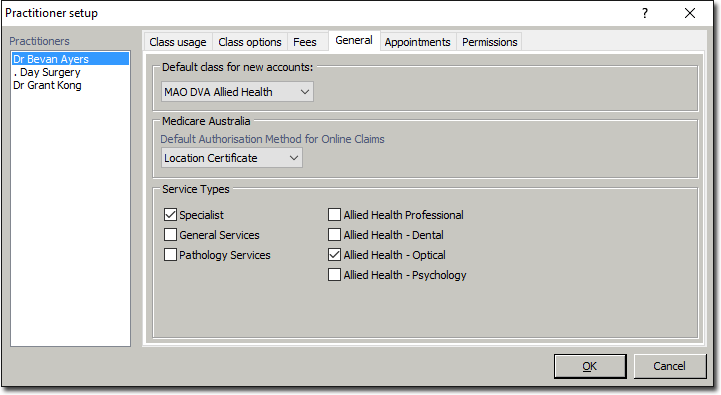
9. Within the Service Types section, indicate which service types this practitioner offers.
10. Click  to save the changes.
to save the changes.