The Day Sheet Report is an end-of-day snapshot, to enable review and reconciliation of all transactions on a daily basis.
The Report lists:
o Every receipt entered and adjusted.
o Every invoice (with related receipt allocations) issued and adjusted.
o Every invoice that has been deferred.
o Every appointment that has been entered.
o Every appointment that has been cancelled.
All adjustments that are reported include the reason/justification that was entered by the user who made the adjustment.
The report can perform a dual role, it can be used as a financial report, for keeping track of each day's turnover and keeping track of adjustments, and as a copy of practice records. A practice that has printed Day Sheets every night will have them as a record of what has been entered into the system since the last restorable backup.
How the Day Sheet Report is defined:
Data on the Day Sheet appears based on date-of-entry. This means that, if a service was provided on 1 March, but invoiced on 3 March, it will appear on the Day Sheet dated 3 March.
How to generate a Day Sheet Report:
1. Either:
o Click
o Press Ctrl + P
o Select Reports > Print
2. The Print Report window appears.

3. Select Day Sheet from the list of reports and click the Next button. The Print Day Sheet window appears.
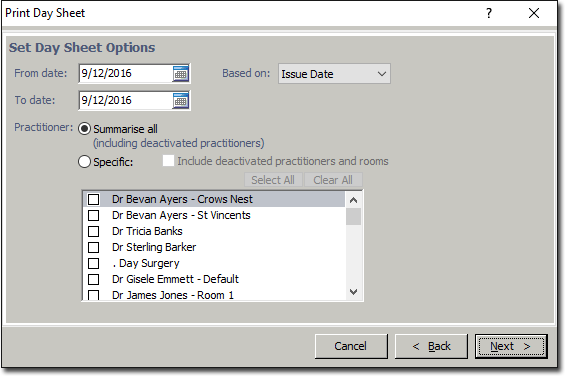
4. Enter the date range you wish the report to cover. The default setting is always the current date. If you wish to print the current day's Day Sheet, do not to type anything in either of the date fields. If you enter a date range covering more than one day, a separate Day Sheet will be generated for each date within the specified range.
5. Select whether to base the report on Issue Date or Entry Date.
6. Via the Practitioner option-button set, select whether you wish to view:
o A summary, displaying all practitioners, including those deactivated. This produces one report covering every transaction and appointment entered for the whole practice. Or,
o A detailed report of specific practitioners (with or without deactivated practitioners). If you select this option you must then specify which practitioner(s) you wish to print a report for, by enabling their associated check box in the window provided.
7. Click the Next button to continue. You will be presented with the report's print settings.
You will have to choose the printer and tray the first time you print this report, on each terminal. Thereafter Bluechip will remember the appropriate settings.
9. Click the Next button to print the report.
The section heading "The following receipt items were received on [date]:" may include receipts that have subsequently been adjusted, and the section headed "The following invoices and allocations were issued on [date]:" may include invoices that have subsequently been adjusted.
Similarly, the sections headed "The following receipts were adjusted on [date]:" and "The following invoices were adjusted on [date]:" may include adjustments to receipts and invoices that were not originally entered on the date of the Day Sheet you are looking at. This is because the Day Sheet reports every transaction that was entered on the specified date.
Because of this it may not be possible for you to easily reconcile the Day Sheet against your banking, and it was not designed with this function in mind.