To set User Preferences for Letters and Printing
1. Ensure you are logged in to Bluechip as yourself - changes you make to User Preferences are User-specific. To see which user is logged on to Bluechip, check the User Name at the bottom left-hand corner of the Bluechip Main window
2. Select Setup > User Preferences. The Setup User Preferences window appears.
3. Click the Document and Print tab.
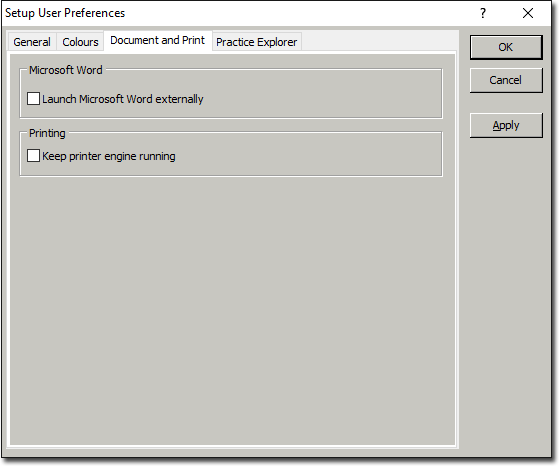
4. (Optional) Enable the Launch Microsoft Word Externally check box to open Word as an external application, rather then embedded within the Bluechip interface.
5. When you are satisfied with the settings you have selected for the Document and Print tab, either:
o Click  to apply the settings and keep the Setup User Preference window open, or
to apply the settings and keep the Setup User Preference window open, or
o Click  to apply the settings and close the Setup User Preference window.
to apply the settings and close the Setup User Preference window.