The Holidays Setup window allows you to mark closed periods or modify the working hours for a particular day. You will be prompted with a warning if you attempt to close or apply abnormal hours to days that already have appointments booked.
1. Select Setup > Practitioner > Practitioner Details. The Practitioner Setup window appears.
2. Select the Appointments tab, as shown in the following image.

3. From within the Practitioners section, select the practitioner you wish to schedule holidays for.
4. Click  The Holidays Setup window appears.
The Holidays Setup window appears.
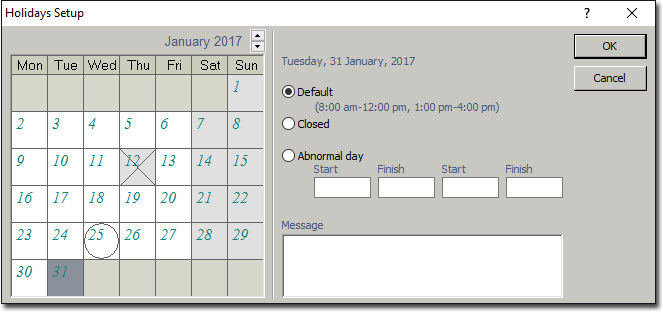
o The current day is marked in bold and underlined.
o Days marked with a circle are 'abnormal' days i.e. they have different start and finish times to 'normal' days.
o Days where the practice is closed are marked with a cross.
o Days with a grey fill indicate where the selected practitioner is not available, according their plan configuration.
5. Select the month you wish to view using the spinner  at the top of the window.
at the top of the window.
6. From within the calendar, select the day you wish to edit.
7. For the selected day, choose one of the following options:
o Default: the selected day will adopt the default plan configuration for your practitioner.
o Closed: the selected day will indicate that the practice is closed. Upon saving this option you will be prompted to confirm whether you wish to apply this setting to all users across the network.
o Abnormal Day: The selected day will have a plan configuration for the practitioner, that differs from his normal schedule.
8. (Optional) Enter a message for the selected day. Daily messages can also be created via the Address Book.
9. Click  to confirm your selections and close the Holidays Setup window.
to confirm your selections and close the Holidays Setup window.