From the Bluechip Web site you can download user-defined fees lists for a variety of Health Funds. The following information explains how to import those lists into Bluechip. This also explains how to import Prosthesis Fees and/or Miscellaneous fees, and add them to an existing fees list.
1. Select Setup > Lists > Service Items. The Service Item Lists window appears.

2. Select the Fees List you wish to import, and then click  This button is only enabled for items with a list type of User Defined. The Fee Import window appears.
This button is only enabled for items with a list type of User Defined. The Fee Import window appears.
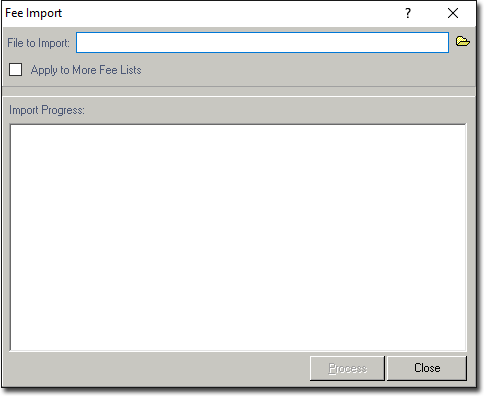
3. Click ![]() to browse for the file to import. The Select Fee File window appears.
to browse for the file to import. The Select Fee File window appears.
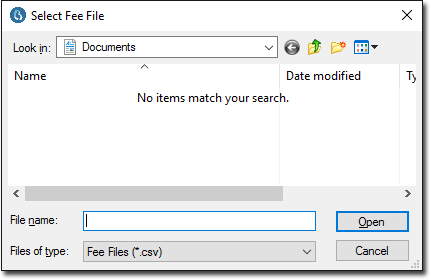
4. Locate and select the file to import and the click  The file is imported into Bluechip.
The file is imported into Bluechip.
5. (optional) Bluechip allows you to add Prosthesis Fees and Miscellaneous Fees to an existing Health Fund Fees List. This makes it easier for you to generate an estimate, where the estimate is based on a Health Fund, and includes Prosthesis fees and/or Miscellaneous fees.
If you wish to do this, tick the Apply to More Fee Lists check box. The Fee Import window expands to reveal all the Fees Lists available to you.
o Tick one or more fees lists to add the imported Prosthesis/Miscellaneous fees to. The list you selected at Step 1 is selected by default.
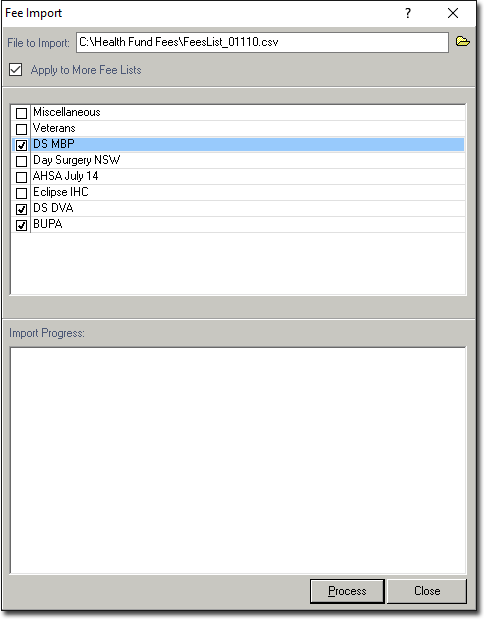
6. Click  and the import process begins.
and the import process begins.
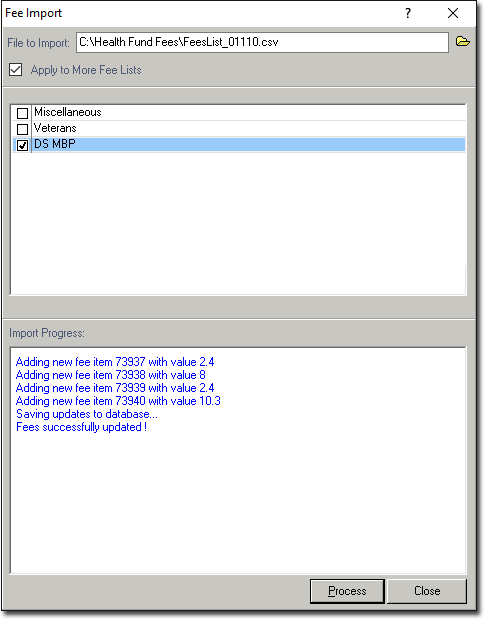
7. Once the import has completed, click  to return to Bluechip main window.
to return to Bluechip main window.