![]()
Ctrl + P
1. From the Bluechip main window, click the Practice Explorer button at the bottom-right. The Practice Explorer appears.
2. Either
o Click
o Press Ctrl + P
o Select Reports > Print
3. The Print Report window appears.
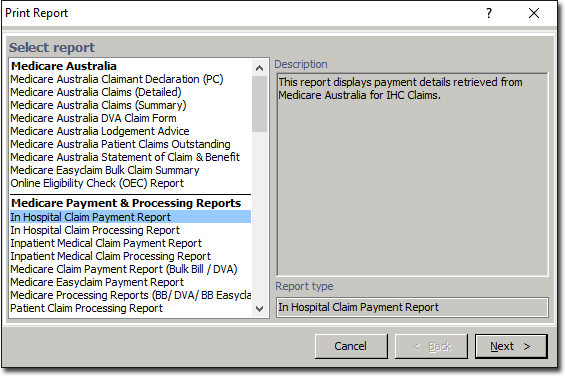
4. Select In Hospital Claim Payment Report from the Medicare Payment & Processing Reports category.
5. Click  when you are ready to continue. You will be prompted to select options for the printed report. Note that if you choose to include deleted claims, they will be printed in italics.
when you are ready to continue. You will be prompted to select options for the printed report. Note that if you choose to include deleted claims, they will be printed in italics.
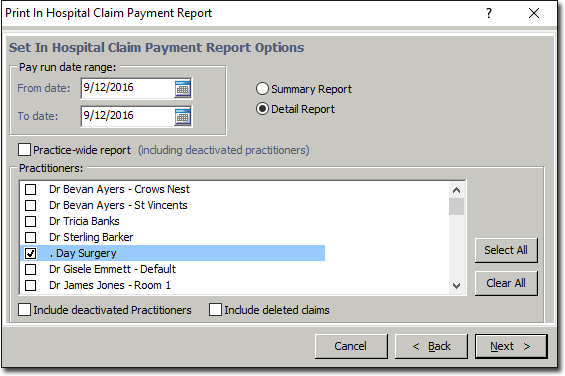
6. Click  to continue. You will be prompted to select print options for the report. Note that you will have to choose the printer and tray the first time you print this report, on each computer. Thereafter Bluechip will remember your settings.
to continue. You will be prompted to select print options for the report. Note that you will have to choose the printer and tray the first time you print this report, on each computer. Thereafter Bluechip will remember your settings.