1. Ensure you have the following files:
o Bluechip Research Module Application Front End: BCRM.mdb
o Bluechip Research Module backend database: BCRM Data.mde
2. Select Setup > Practice > Links > BC Research from the main menu. The BC Research Setup window appears.
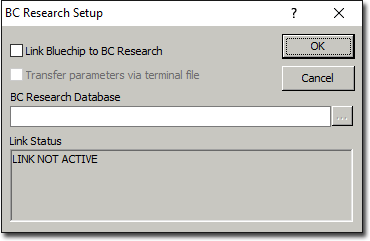
3. Select the Link Bluechip to BC Research check box.
4. Click the  button to browse for the location of the BCRM file. Select the file and click
button to browse for the location of the BCRM file. Select the file and click 
5. Click  Log out and login again into Bluechip and the F10 - BC Research button is now activated on the Patient Details window.
Log out and login again into Bluechip and the F10 - BC Research button is now activated on the Patient Details window.
Copying Files
If the software is to be used on more than one computer then the BCRM Data file should be installed on a server where it can be accessed from all PCs running the application. For simplicity of installation and maintenance each of these PCs should have the same drive letter mapped to the folder on the server where the backend database is installed.
If you have run the BCRM Import program then use the BCRM Data.mdb file you created in that process and copy the Practice.mdb file into the Bluechip folder. If copying the files from CD ensure the Read Only flag is removed from the files that you have copied.
Linking Files
Each installation of BCRM needs to be linked to its database. Do this through Advanced > Relink, a file save dialogue box will appear.
Select the BCRM Data.mde file either on the local machine or on the server. You should see a message box telling you all files were successfully relinked.
Configuring Bluechip
So that BCRM can be started from BC you need to tell BC the location of BCRM. Under Setup > Practice > Links > Research Module tick the Enable Link check box and browse to the BCRM file.
If running under an older version of BC that does not have the BCRM link you can use the Day Surgery linking however for this to work you need to rename BCRM.mdb to DSRM.mdb and then in BC go Setup > Practice > Links > Day Surgery and proceed as above.