1. Within the patient's record, locate and select the Receipts tab for the account you wish to issue a receipt for.
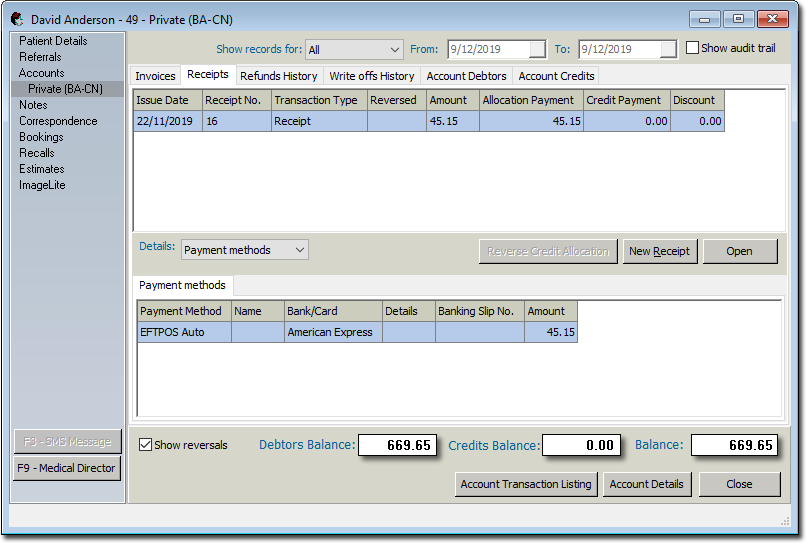
2. Click  A new receipt is initiated for you.
A new receipt is initiated for you.
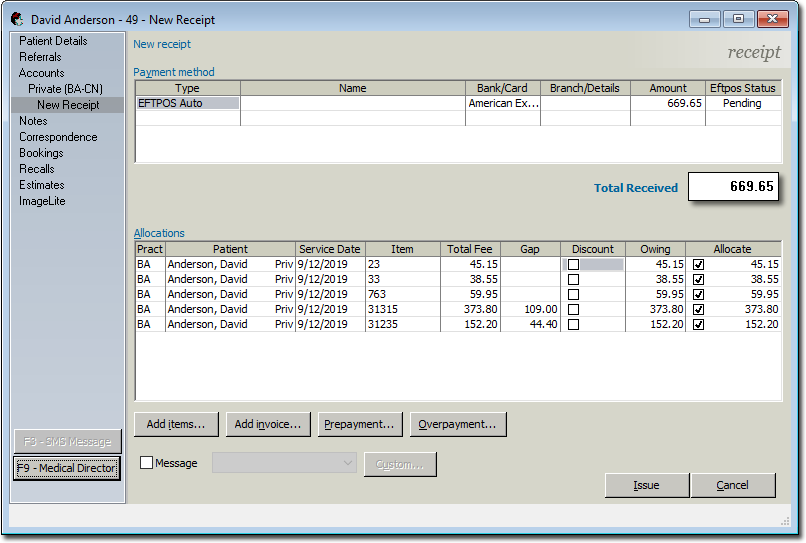
3. Within the Payment Method section:
o Locate the Type column, and select EFTPOS Auto
o Enter the Amount to receipt
4. Within the Allocations section:
o Indicate if a discount is to be applied to any services.
o For each service you wish to pay for, tick the associated Allocate check box.
o (optional) See also Prepayments and Overpayments.
5. Click  to issue the receipt. You will be prompted to indicate the date of issue. The default date is the current date. Modify if required.
to issue the receipt. You will be prompted to indicate the date of issue. The default date is the current date. Modify if required.
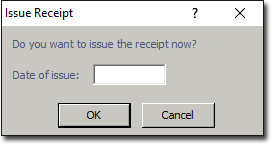
6. Click  The EFTPOS device will wait for you to insert/swipe your card.
The EFTPOS device will wait for you to insert/swipe your card.
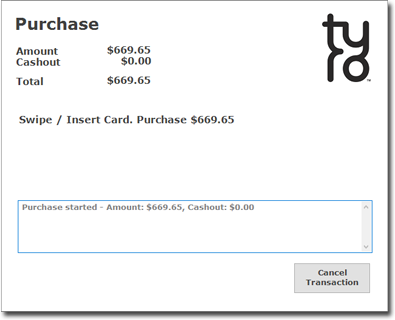
7. Upon a successful transaction you will be prompted to print a customer-copy of the receipt.
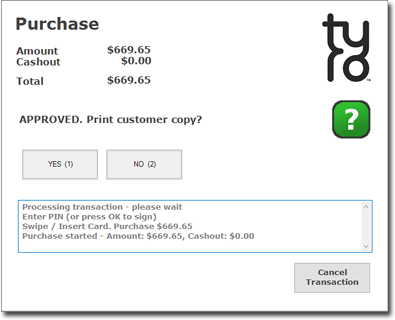
8. You will be prompted to print a receipt.

If the EFTPOS Auto transaction cannot be completed (due to equipment failure, for example), be aware that before re-receipting the patient again, you need to perform a manual check on the EFTPOS Device - either a quick reprint of Last Receipt, or an Interim Reconciliation to list all the entries. If the transaction is not listed, it is safe for you to re-receipt the patient.
Please refer to your TYRO device documentation for further information.
If you re-receipt the patient without checking this, you may find you have to do a refund to reimburse patients for overpayment, as duplicate transactions will appear in the EFTPOS Device but not on the Practice Management System.