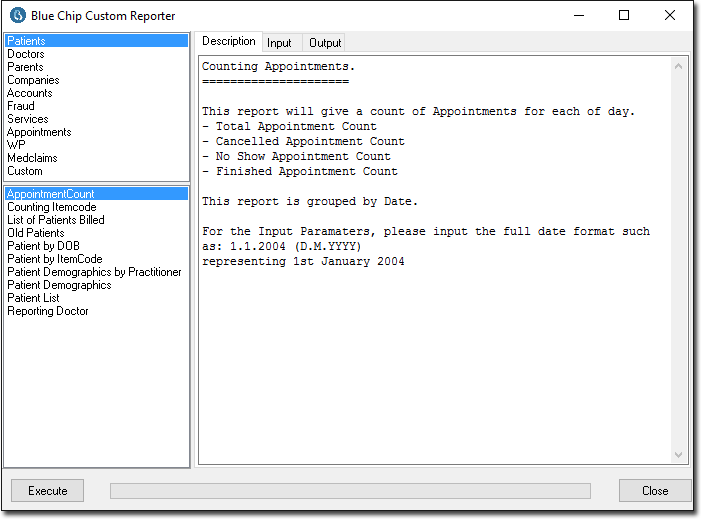Bluechip Reporter (BC Reporter) is an easy-to-use reporting module that has been designed to complement and extend the reporting capability provided by Bluechip.
Included in the standard report categories are Patients, Doctors, Parents, Companies, Accounts, Fraud, Services, Appointments, and WP. As each revision of Bluechip is released, further categories and reports are added.
BC Reporter is flexible and powerful, because it allows the user a high degree of control over the criteria that the reports are based on (the Input), and over the information that the reports produce (the Output).
Information that is produced by BC Reporter is sent to Microsoft Excel, which means that you can take advantage of this popular spreadsheet application to create graphs, charts, statistics, and so on.
It is important to note that because BC Reporter sends the information that it provides to Microsoft Excel, in order to be able to use BC Reporter, you must have Microsoft Excel installed on the computers that you wish to run BC Reporter on.
Microsoft Excel can be purchased either separately or as a module of Microsoft Office. Ensure that Microsoft Excel has been installed and is running correctly on your system. You should also check that Microsoft Excel is printing correctly.
This also means that the user who intends to run BC Reporter, should have at least a basic working knowledge of Microsoft Excel. MedicalDirector recommends that users intending to run BC Reporter, who do not already have a basic working knowledge of Microsoft Excel, should attend one of the readily available Beginners' Excel style courses.
Accessing BC Reporter
Once in Bluechip, click on Reports > BC Reporter. You are then prompted to login to BC Reporter. This is the same login dialogue that you use for Bluechip, so you will need to provide your User name and Password in the usual manner.
To run BC Reporter at any time from within Bluechip, click on Reports > BC Reporter. This will also display the BC Reporter login dialogue.
Once you have successfully logged into BC Reporter, the main BC Reporter window appears.