See also: Surgical Partners for Bluechip
The Messaging Setup utility is used by MedicalDirector Support staff to configure settings for Surgical Partners integration with Bluechip. It is advised that you do not modify the settings in this utility without guidance from Surgical Partners, or MedicalDirector Customer Service.
1. Locate and run the Messaging Setup utility via C:\Program Files (x86)\Common Files\Health Communication Network\Integration Message Broker\MdMessagingConfigurator.exe
2. The Messaging Setup window is displayed.
Please consult MedicalDirector Customer Service for assistance with these settings.
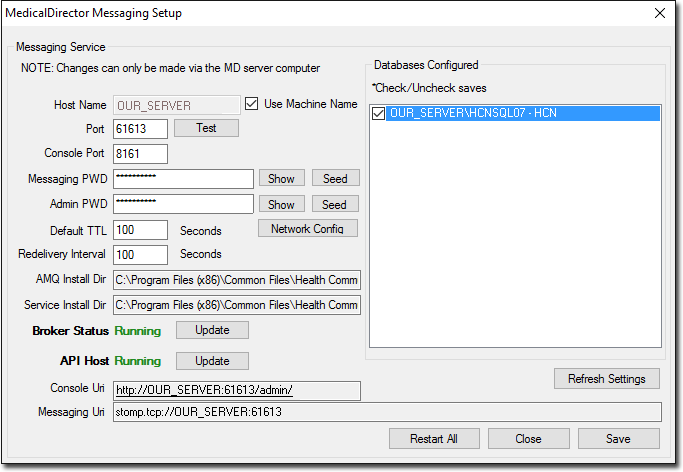
o Ensure Broker Status and API Host are Running. You may want to click  next to those services or
next to those services or  to refresh the status.
to refresh the status.
o If either of these services have stopped, click 
o Ensure sure that your database is selected in the Databases Configured section. Your database name will have the following format: Computer Name\SQL Server – HCN. Once your database is selected, click  to save the changes. Selecting the HCN_SAMPLES database is optional.
to save the changes. Selecting the HCN_SAMPLES database is optional.
|
Field |
Explanation |
Default Value |
|
Host Name |
Host Machine used by Message Broker to host the services on TCP |
Local Machine Name |
|
Port |
Port No used for communicating with Message Broker |
61613 |
|
Console Port |
Console Port for the administrator |
8161 |
|
Messaging PWD |
Password to be used by messaging |
Auto-Generated |
|
Admin PWD |
Password used for administrating Message Broker through API or Console |
Auto-Generated |
|
|
By default the Use Custom Settings check box is un-ticked, and can remain so if you do not use a proxy server to access the Internet. However, if you do use a proxy server, tick the Use Custom Settings check box, and then enter your server's details. Please consult your System Administrator if you require assistance with this. |
|
|
Default TTL |
Default Time To live in seconds for messages. Messages are removed after expiry |
100 |
|
Redelivery Interval |
Redelivery Delay in seconds |
100 |
|
AMQ Install Dir |
ActiveMQ Installation Directory |
Added to Registry by Installer |
|
Service Install Dir |
API Host Service Installation Directory |
Added to Registry by Installer |
|
Broker Status |
Running/Stopped. This shows if the broker is running or stopped. You can click ‘Update’ to recheck the status |
Running |
|
API Host |
Running/Stopped. This shows if the API Integration Host service is running or stopped. You can click ‘Update’ to recheck the status |
Running |
|
Console Uri |
Administration Console Uri accessible for authenticated Users |
Uri for the Console http://hostname:8161/admin |
|
Messaging Uri |
Messaging Uri used by messaging applications to send messages to broker |
Stomp:tcp://hostname:61613 |
|
Databases Configured |
List of databases configured correctly with the settings on the left. Checked ones are configured correctly. Unchecked ones can be checked to apply the current configuration. It applies instantly. |
All databases will be configured with initialized settings when the APIHost service starts. |
|
|
Reloads all the configuration settings |
|
|
|
Restarts the AMQ Message Broker and the API Integration Host Service |
|
|
|
Saves all the changes settings into the database/registry etc. |
|

