The Practice Explorer tab allows you to select basic appointment settings for Bluechip.
1. Ensure you are logged in to Bluechip as yourself - changes you make to User Preferences are User-specific. To see which user is logged on to Bluechip, check the User Name at the bottom left-hand corner of the Bluechip Main window.
2. Select Setup > User Preferences. The Setup User Preferences window appears.
3. Click the Practice Explorer tab.
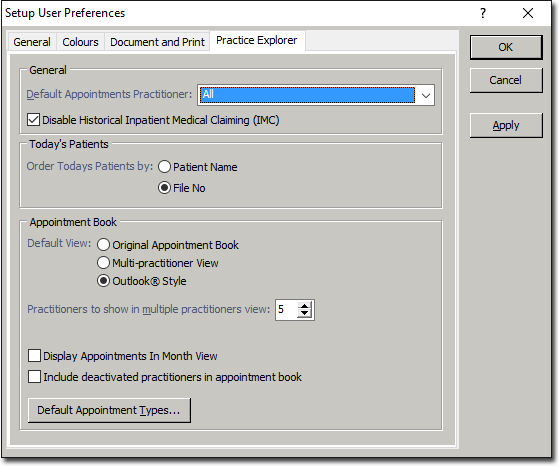
4. Select the default practitioner for new appointments from the associated drop-down list.
5. Indicate whether you wish to enable Inpatient Medical Claiming (IMC). By default this is disabled.
6. Select a default sort order for the list of today's patients.
7. Select whether you want to use the original Appointment Book layout or the new layout.
8. Select the number of practitioners to display simultaneously in the Appointment Book.
9. Select whether or not to display Daily Appointments when using 'month view' in the Appointment Book. With this selected, each appointment for each day of the selected month will be visible within the Appointment Book. By default this option is disabled.
10. Select whether or not use wish to display deactivated practitioners in the Appointment Book, using the associated check box.
11. (Optional) To select the appointment type to use as the default for each Practitioner, click  The Practitioner Default Appointment Types window appears.
The Practitioner Default Appointment Types window appears.
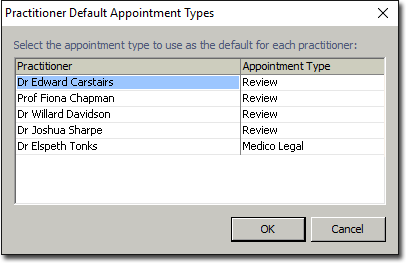
o Select a practitioner from the list provided, and then click the current appointment type (e.g. 'review') to reveal a drop-down list of appointment types. Select a type from the list. Click  to confirm your selections and close the window. You are returned to the Practice Explorer tab.
to confirm your selections and close the window. You are returned to the Practice Explorer tab.
12. Click  if you wish to apply the changes, but still keep the window open. Click
if you wish to apply the changes, but still keep the window open. Click  to apply the changes and close the Setup User Preferences window.
to apply the changes and close the Setup User Preferences window.