1. Select Setup > Practice > EFTPOS AUTO/Medicare Easyclaim. The EFTPOS AUTO/Medicare Easyclaim Setup window appears.
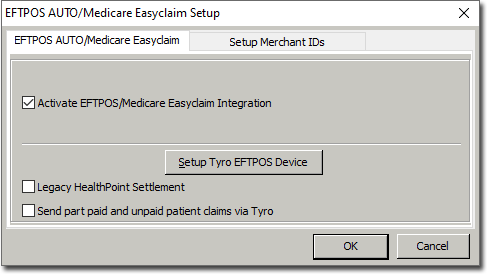
2. Tick the Activate EFTPOS/Medicare Integration check box.
3. Click  The Tyro Terminal Adapter Control Panel appears.
The Tyro Terminal Adapter Control Panel appears.
o Enter your Default Merchant ID as provided by Tyro.
o Enter your Default Terminal ID as provided by Tyro.
o Indicate whether you wish to Print EFTPOS receipts from the Tyro Terminal itself, or locally (from your computer).
• Printing locally is only available to EFTPOS transactions, as Medicare Easyclaim can only be printed from the Tyro terminal.
o Indicate whether these settings apply to all users on this computer, or leave the box un-ticked to save these settings for the current user only.
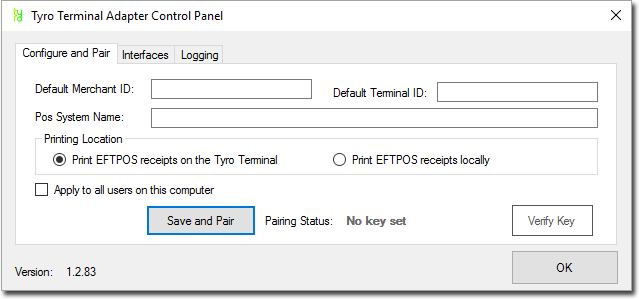
4. On the EFTPOS terminal, go into the Configuration menu > enter your PIN > select Integrated EFTPOS > select Pair with POS.
5. In Bluechip, click 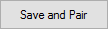
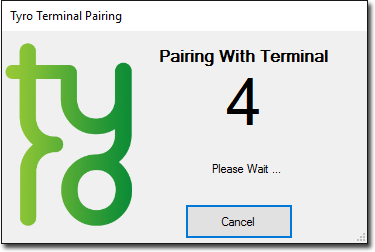
6. On the terminal, press Start. You will be notified on the terminal when pair is successful.
7. You can conduct a verification of your key, by clicking 
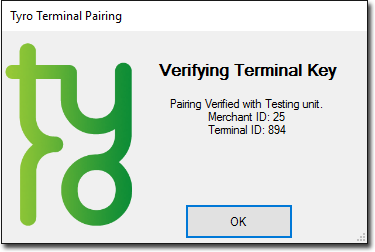
8. Click 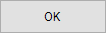 to close the Tyro Terminal Adapter Control Panel.
to close the Tyro Terminal Adapter Control Panel.
9. Click  to close the EFTPOS AUTO/Mecicare Easyclaim window.
to close the EFTPOS AUTO/Mecicare Easyclaim window.