Management items are essentially 'frequently-used text that you can insert into Progress Notes using a shortcut key combination'. Each practitioner can store an unlimited number of Management items of up to 250 characters each, and share them with other practitioners on your network. Management items are similar to Comments, with the former also displaying a heading when added to Progress Notes.
1. Select
the Progress tab in the patient's clinical
record.
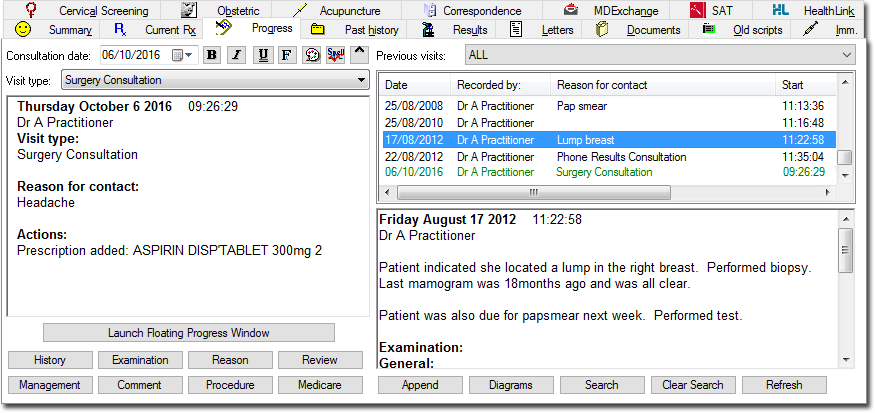
2. Click
 The
Management
window appears.
The
Management
window appears.

o Insert a save Management item into Progress Notes by either highlighting the item and clicking the Insert Into Notes button, or typing the associated shortcut (the Management window must be closed).
o Add
a new Management item by clicking  The Add
Management Item window appears.
The Add
Management Item window appears.

• Enter the management text (maximum of 250 characters) and a shortcut key combination for it. You can also make this item available to all practitioners on your network by ticking the associated check box. Click the Save button to confirm.
o Delete
a management item by highlighting it and clicking 
o Edit
a management item by highlighting it and clicking 
o Print
all management items by clicking 