1. Select
the Progress tab in the patient's clinical
record.
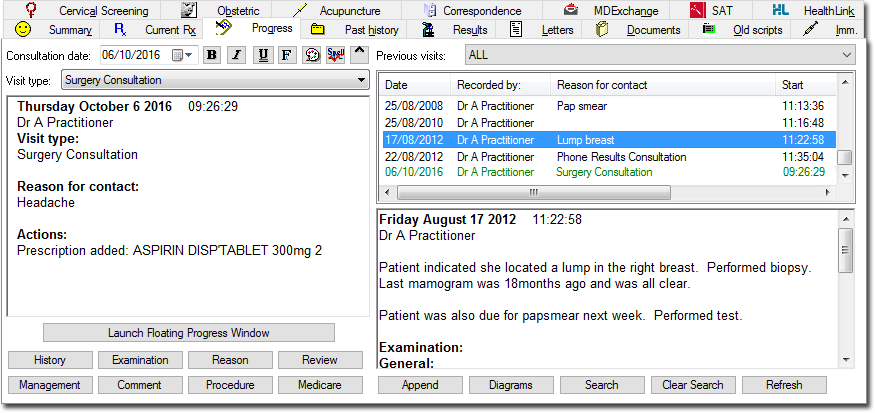
2. Select a previous entry from the list at the upper-right of the window. The notes for that particular visit are then displayed in the lower-right of the window.
o Click
 to
add additional notes to the selected record. A secondary window
appears, populated with the practitioner's name and the current
date. Add your additional notes in this window. These notes are
then added to the record when Save is clicked.
to
add additional notes to the selected record. A secondary window
appears, populated with the practitioner's name and the current
date. Add your additional notes in this window. These notes are
then added to the record when Save is clicked.

Whilst it is possible to append to a recorded Progress Note, it is not possible to edit a note recorded before midnight the previous day. In other words, Progress Notes can be edited on the day they are recorded, until midnight of that day, where they become permanent records.
o Click
 to
view any diagrams that have been drawn during the previous selected
visit. If the Diagrams
button is greyed-out
to
view any diagrams that have been drawn during the previous selected
visit. If the Diagrams
button is greyed-out  it indicates that no diagrams were drawn for the select Progress
Note.
it indicates that no diagrams were drawn for the select Progress
Note.

o Click
 to
find the text entered in the progress notes. The Search
Text window appears. Type the text to search for and then
click
to
find the text entered in the progress notes. The Search
Text window appears. Type the text to search for and then
click  Progress Note entries that contain the search string are
highlighted in red.
Progress Note entries that contain the search string are
highlighted in red.
