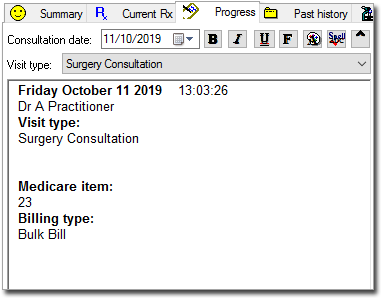The Medicare Benefits Schedule window allows Medicare Item Numbers to be associated with a patient's visit. Furthermore, if you run MedicalDirector Pracsoft in conjunction with Clinical, you can configure Pracsoft to 'listen' for when such items are added to the patient's record, at which time the patient will be automatically added to Pracsoft's Waiting Room, complete with Service Items ready to be billed.
To add Medicare Item Numbers to a Patient's Progress Notes:
1. Select
the Progress tab in the patient's clinical
record.
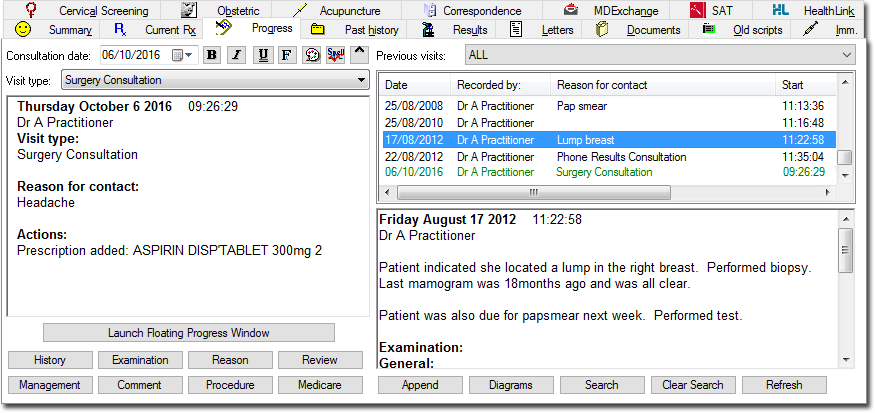
2. Click
 The
Medicare Benefits
Schedule window appears.
The
Medicare Benefits
Schedule window appears.

To locate a particular Item Number, either:
o Enter the Item Number into the Go to Item No: text box,
o Manually scroll through the list of items, or
o Enter
a keyword into the field provided at the upper-right of the window
and then click  Repeated
clicking of this button jumps to the next item containing the
search text. The full text description of an item can be revealed
by selecting an item from the list.
Repeated
clicking of this button jumps to the next item containing the
search text. The full text description of an item can be revealed
by selecting an item from the list.
3. Select
an item and click  or double-click
an item in the list.
or double-click
an item in the list.
4. Click Save to save the items to the patient's record (including progress notes).
5. (optional)
Once the item has been added to the patient's Progress Notes,
you can also enter the type of billing to be applied
to the item - we've entered Bulk Bill in the example below. This
information will be transferred to the Billing Type column
of the Pracsoft's Waiting
Room.