See also: Actions (Recall vs. Outstanding)
An Outstanding Action is simply a reminder notice about a specific patient that appears on-screen upon opening the patient's record.
You can configure Clinical to present you with a pop-up list of Outstanding Actions for a specific patient. Alternatively, you can view a list of all Outstanding Actions for all patients, and then filter that list by practitioner or by type of Action.
Outstanding Actions were developed for the purpose of reminding the practitioner to perform one or more clinical actions for the patient, but they can be used for displaying any reminder notice regarding the patient.
1. From within the patient's record, select Clinical > Action List. The Outstanding Actions window appears.
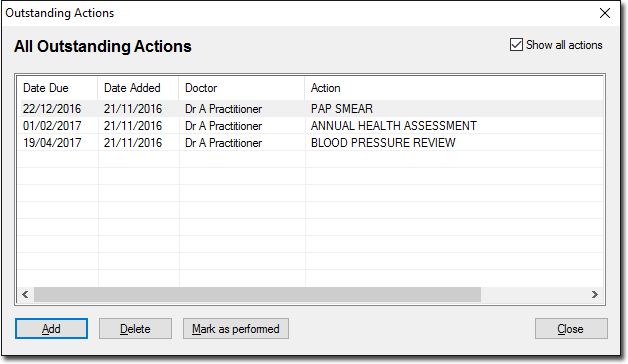
By default, the window shows all Outstanding Actions for this patient. By un-ticking the Show All Actions check box you can display only Actions for the next 7 days.
2. Click Add to add a new Action to the Outstanding Actions list. The Add Action to List window appears.
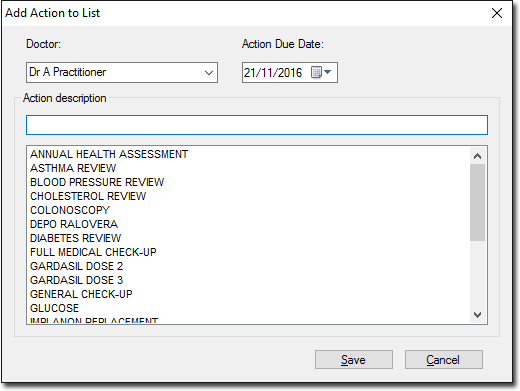
3. Select the practitioner who recorded the Outstanding Action via the associated drop-down list.
4. Select a date on which the Action is due.
5. Then either;
o Enter a free-typed description of the Action into the Action Description text box. Free-typed descriptions are used only once (for the current Outstanding Action), saved only to the current patient's record. If you think you may wish to use the same description on another occasion, and/or with another patient, consider adding it to the global list of pre-defined Actions first.
o Select one of the pre-defined Actions from the list provided.
6. Click Save to save the Action to the patient's Outstanding Actions list.