To set up your Medicare Australia Certificate Store:
-
Select Start > Control Panel. If the PKI Certificate Manager is installed, the Medicare Australia PKI Certificate Manager icon appears in your control panel settings. The Store Setup Wizard appears.
If you do not have the PKI Certificate Manager installed on your computer. Download the PKI Certificate Manager Utility from the Medicare Australia web site.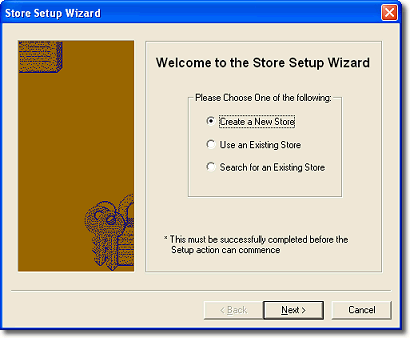
-
Select the Create New Store option and click Next. The Select Store Location window is displayed.

-
The File Name will default to your Documents and Settings folder and have the name 'hic.psi', for example, C:\Document and Settings\Test\hic.psi. To enter a different location, click the
 button and browse for your location.
button and browse for your location. -
Click the Next button to continue. The Select Password for the Store window is displayed.
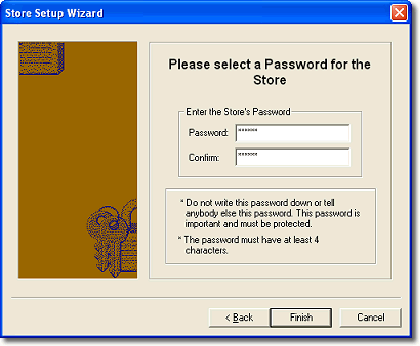
-
Enter a store password and confirm the password by re-entering it in the Confirm field. Click the Finish button to end the Store Setup process.
You must enter your own password, do not use the password given with the iKey token.