A patient's spoken languages, and whether the patient requires an interpreter, can be recorded when creating a new patient record or editing an existing one, as explained below.
1. From within the patient's Clinical Window, either;
o Select Patient > Details
o Press Ctrl + D
o Double-click any demographic field displayed at the top of the patient's Clinical Window.
2. The
Patient Details window
appears.

3. Select
the Personal Details tab.
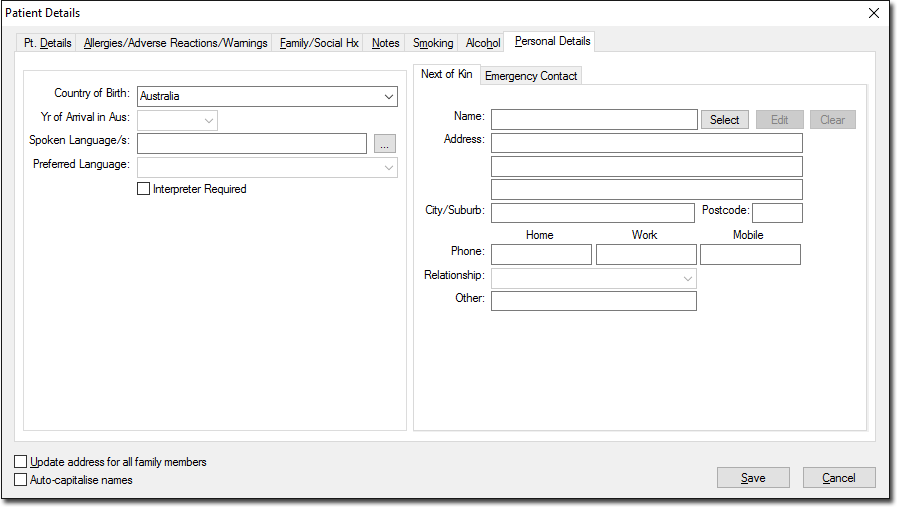
4. Locate
the Spoken Language/s
field, and then click  adjacent to it. The Select Language
window appears.
adjacent to it. The Select Language
window appears.
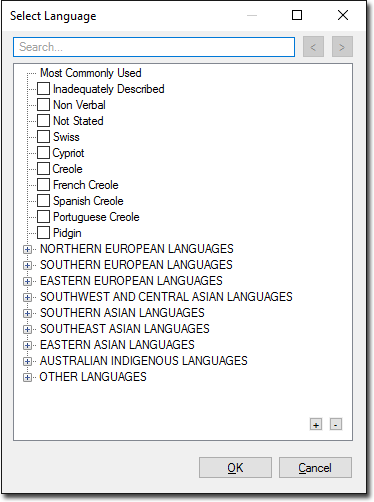
5. Indicate the patient's language(s) by ticking one or more check boxes provided. In the following example, the user has navigated to the 'German' option within the Northern European Languages set. They have also selected 'Swiss' from the 'Most Commonly Used' section; this section is populated with the top-10 most used languages from your patient database.
o For
a complete list of supported languages, see Language
Codes.
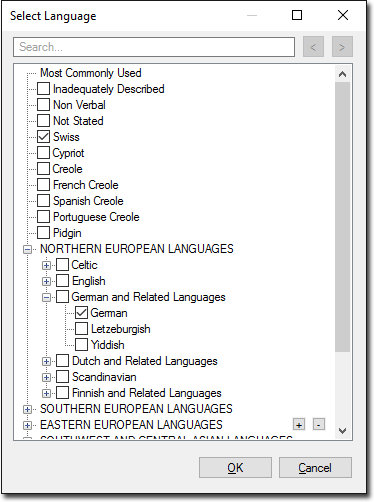
Alternatively, you can search for a specific language by typing
into the search field provided. In the example following, languages
beginning with the prefix "swa" are being searched for,
and the 1at of 2 results is currently displayed. Click the  and
and  buttons to navigate through the list
of search results.
buttons to navigate through the list
of search results.
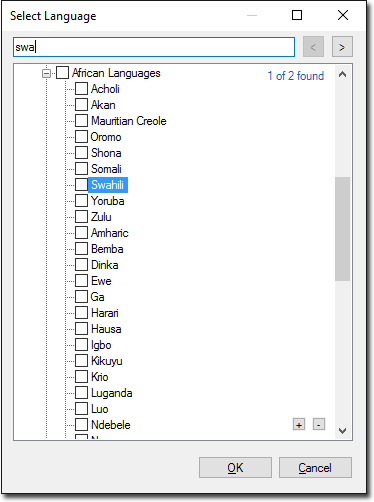
6. Click OK to confirm your selection(s).
7. (optional)
Indicate the patient's preferred language, and whether they require
and interpreter.
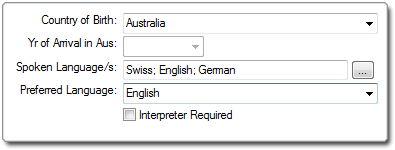
8. Ensure you click Save on the Patient Details window to save your changes.