PKI NASH and Location Certificates Expiring 2022
PKI certificates are required by many businesses for maintaining access to digital health tools including electronic prescribing and My Health Record. Two such certificates are about to expire for some practices. These are the National Authentication Service for Health's certificate (commonly referred to as a 'NASH' certificate), and Medicare's 'Location' certificate.
o The NASH certificate provides secure transactions between your practice and My Health Record and other digital health tools. This certificate is used by MedicalDirector Helix and Clinical, and must be renewed for continued communication between these applications and My Health Record.
o The Location certificate is used for secure online claiming, amongst others functions, and is used by MedicalDirector Helix, Clinical, Pracsoft and Bluechip. This certificate must be renewed for continued communication between these applications and Medicare or My Health Record.
These changes may affect your MedicalDirector applications. In some instances, updating your practice's PKI certificates is required for continued secure communication between your MedicalDirector applications and Medicare or My Health Record. New certificates have been issued, and are available to download and install. Click here for information on renewing your Certificates.
Medicare, HI, and NASH certificates can be managed for each centre. The import process is similar for each certificate type.
1. Locate
and click ![]() at the lower-left.
at the lower-left.
2. Select
the Settings option.
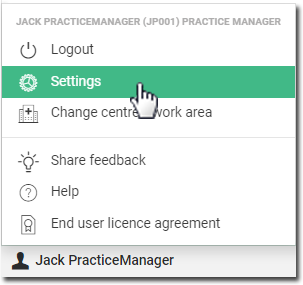
The Settings window appears.
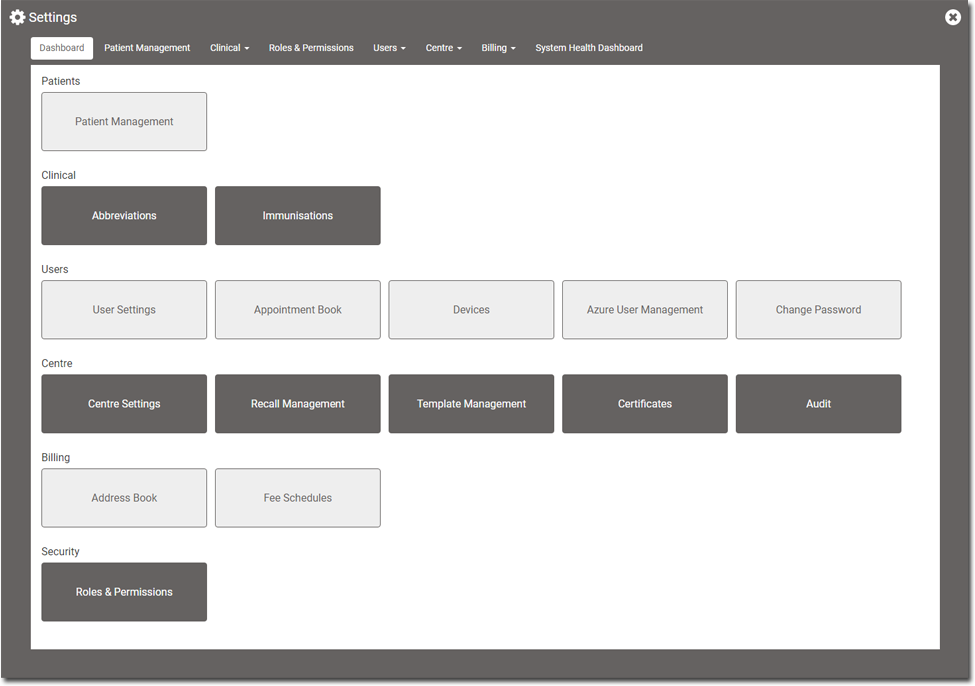
3. Within
the Centre section, click
 The Certificates
window appears.
The Certificates
window appears.

4. Select
the centre you wish to manage certificates for. The certificates
installed for that centre (if any) are displayed.

5. Locate
the section relating to the certificate you wish to install/upgrade,
and click 
6. Click
 to locate and select the
certificate you wish to import.
to locate and select the
certificate you wish to import.

7. Enter the password associated with the certificate you selected.
8. Click
 to upload the certificate.
You will be notified of its success or failure.
to upload the certificate.
You will be notified of its success or failure.