See also: Set Billing
When a patient has been located, and selected, the Create Visit panel opens for that patient.
Add Service Items as desired, by clicking within the Code text box, and entering the item number. A list of matching items is present to select from. The default amount for the service item is entered automatically, but can be overridden by changing it manually.
The Create Visit button offers the following options:

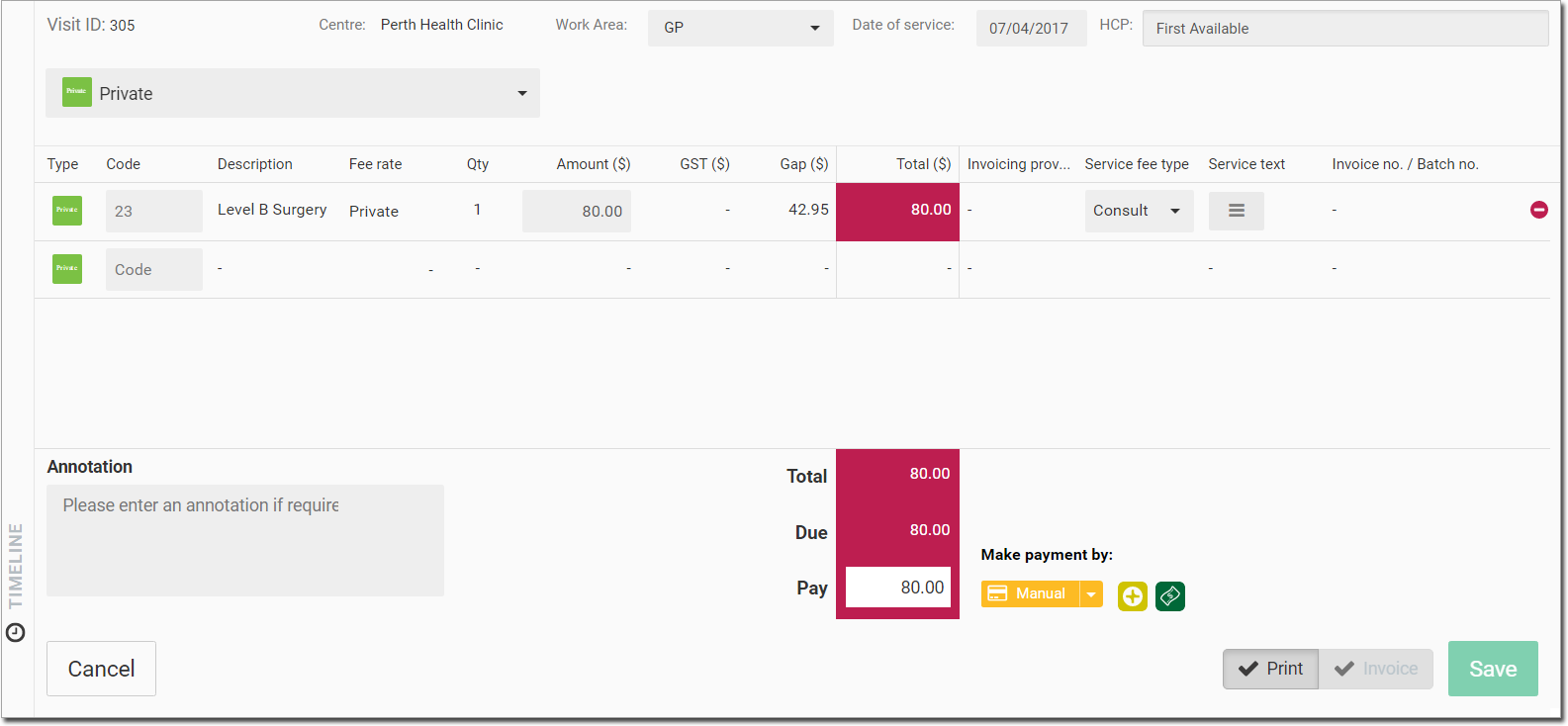
|
Visit Type |
Description |
|
Medicare |
|
|
|
|
|
Private To prepare a claim for a private consultation:
|
|
|
Pre-Employment The available payment methods are: Notes: |
|
|
Workers Compensation Enter details for the following: When you start typing in the Employer and Account holder fields, a list of options is displayed. A new Employer or Account holder can be added by clicking
Enter worker compensation codes in the rows. The amount is displayed but there is no charge to the patient. Select a service fee type from the drop-down list. This is used to group invoices together. Select service text by clicking A row can be deleted by clicking |
 and selecting an option or entering text in the field. This displays as a note on the invoice.
and selecting an option or entering text in the field. This displays as a note on the invoice.
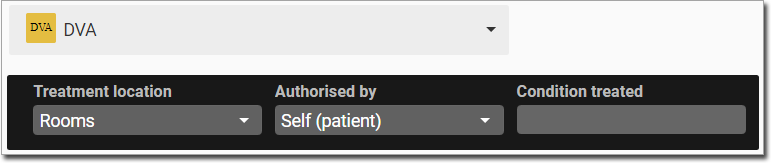
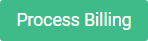 to commence recording of the visit.
to commence recording of the visit.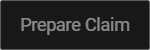
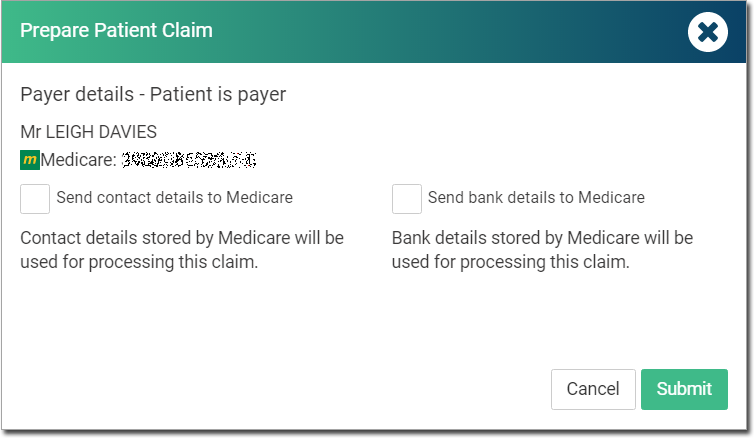
 The claim is submitted to Medicare. A success message is displayed to indicate it was created. See
The claim is submitted to Medicare. A success message is displayed to indicate it was created. See 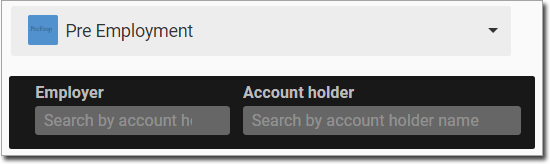
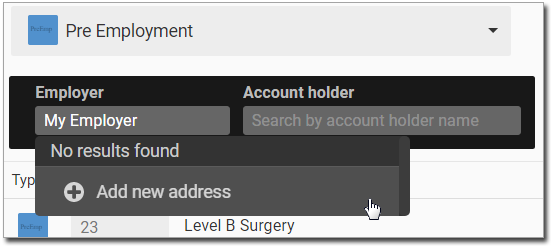

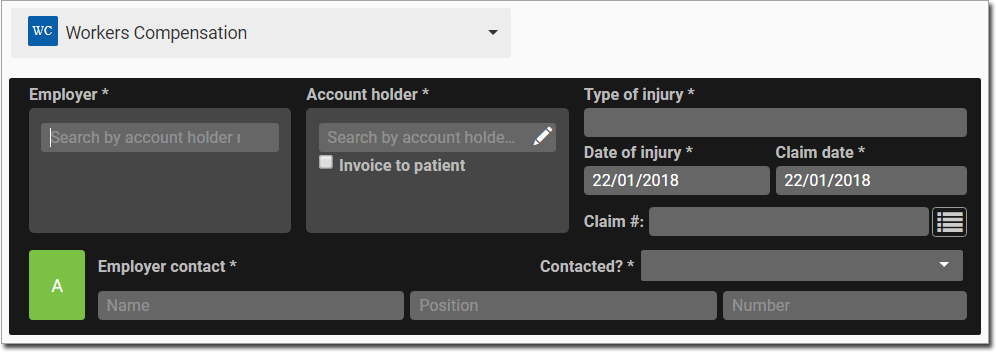

 or Add New Address button. The Add/Edit Address Book opens.
or Add New Address button. The Add/Edit Address Book opens.