When recording a Reason for Prescription, a Reason for Contact or a Procedure in Clinical, you are given the opportunity to either select text entries from the DOCLE coding system, or free-type your own entries as seen in the following image.

If you choose to use free-text rather than the supplied DOCLE text entries when recording a diagnosis, those entries may be overlooked when conducting searches or during drug interaction checking.
In order to account for this, the Diagnosis Coder was developed to provide a means by which free-text entries could be associated with supplied DOCLE text entries.
Using the Diagnosis Coder
1. Locate and double-click the MedicalDirector Maintenance icon ![]() from your desktop. The MedicalDirector Maintenance window appears.
from your desktop. The MedicalDirector Maintenance window appears.
2. Select the Database Tasks > Clinical menu item.
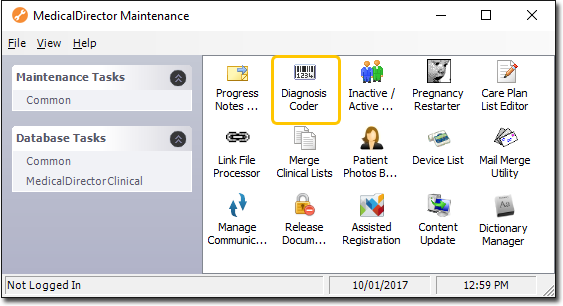
3. Double-click ![]()
If this is the first time you have tried to run the Diagnosis Coder during this session of working in MedicalDirector Maintenance, you will be prompted to select a Configuration, and enter your Username and Password.
4. The Diagnosis Coder appears.

5. Select an uncoded diagnosis entry from the list on the left side of the window.
6. In the upper-right text box to the right of the window, begin to type a corresponding (or closest matching) diagnosis code. The lower-right window will begin to populate with DOCLE entries that match your text.
7. Upon finding a match, select the matching coded diagnosis in the lower-right window.
o Click  to link the uncoded diagnosis to the coded diagnosis.
to link the uncoded diagnosis to the coded diagnosis.
o Click  to change the uncoded diagnosis to the coded diagnosis to fix a spelling mistake or a common typing error.
to change the uncoded diagnosis to the coded diagnosis to fix a spelling mistake or a common typing error.
8. Click  to save the details.
to save the details.