SUMMARY:
Arrears reports provide details of outstanding debts, up to and including the 'To:' date specified below, arranged in columns to differentiate the relative ages of the debts (eg 30 days, 60 days, 90 days).
REPORT OUTPUT:
The 'Arrears Detail - Institutional Fees' report provides arrears details specifically for accounts where the debtor is an institution such as an insurance company, solicitor or health fund, and lists each patient's debt on a separate line.
By default, a separate page will be printed for each practitioner, but you may choose to print this as a summary for the whole Practice, by selecting 'No' where it says 'Page per Doctor'.
ADDITIONAL OPTIONS:
An additional option (click the 'Additional' tab below) allows you to print the report for a specific institution. To do so, select the specific institution from the 'Institution' list.
To reconcile this report refer to the following table: |
|
Columns on this Report |
Reconcile Against Report Columns |
Arrears Detail - Institutional Fees Report
|
Arrears Summary - All Arrears Report
|
To Generate an Arrears Detail - Institutional Fees Report
1. Select Reports > All Reports. The Pracsoft Reports window appears.
2. Within the Report Type section, select Arrears.
3. Within
the Report Name section,
select Arrears Detail - Institutional
Fees.
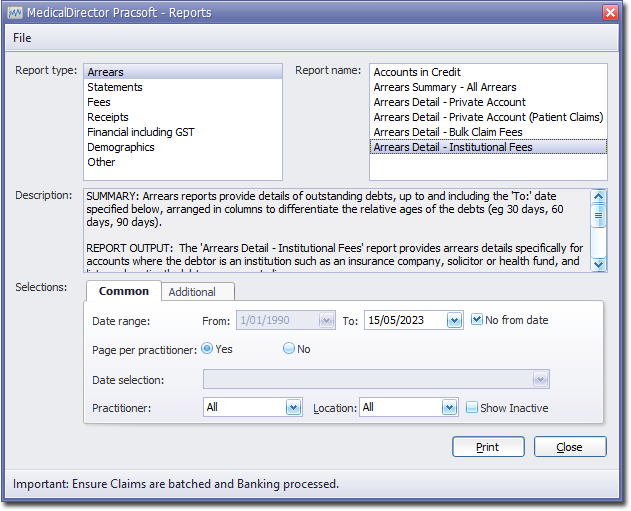
4. Select the Common tab:
o Indicate whether you want to specify a 'From' date, by ticking/un-ticking the associated check box. If you chose to specify a From date, enter the date now.
o Enter a 'To' date.
o Indicate whether results for each practitioner will be printed on separate pages.
o Indicate which practitioner/s and location/s you wish to limit the report to.
5. Select the Additional tab:
o Indicate if you wish to compile the report for all institutions or a specific institution via the Institution drop-down list.
6. Click Print when you are ready to proceed.