SUMMARY:
This report provides full details of all Institutional Fees generated within the period between the 'From:' and 'To:' dates specified below.
REPORT OUTPUT:
For each transaction, the report details:
o Institution: The name of the institution that is responsible for paying for the service;
o Patient Name: The name of the patient for whom the service was provided;
o Item Number: The MBS item number of the service that was provided;
o Visit Date: The date recorded in the Visit window, of the visit that was entered;
o Fee: The dollar amount that was charged for the service (GST exclusive); and
o GST: The dollar amount of GST that was added to the Fee, where applicable.
Totals are provided for each practitioner and Location.
By default, a separate page will be printed for each practitioner, but you may choose to print this as a summary for the whole Practice, by selecting 'No' where it says 'Page per practitioner'.
DATE SELECTION:
It is recommended that you use Report Date as the Date Selection, as this is a value that cannot be modified, ensuring integrity of the report. That is, if you print the report for a given date range today, and then print it again in twelve months' time, for the same date range, then the two versions of the report will be identical, no matter what reversals may be applied to the invoice in future reporting periods. In terms of this report, the term 'Report Date' refers to the date of entry of the invoice.
'Entry Date' and 'Report Date' only differ in relation to Bulk Billed or Vet Affairs visits and Held Accounts. The Entry Date of a voucher or held account is the date the individual voucher was entered into MedicalDirector Pracsoft, or the date the account was put on hold. In these cases, the Report Date refers to the date on which the voucher was batched in a claim, or the held account was printed on a tax invoice.
ADDITIONAL OPTIONS:
The Additional tab, below, includes a number of other options:
Include Adjustments - this option is checked by default, to include adjustment records in the report output. If you prefer to exclude adjustments, you can click the box to uncheck it.
Item No(s) - this option allows you to enter a specific item number to base the report on. If you enter an item number, then the report will only show you Fees for that item. If you wish to specify multiple item numbers, you must separate them with commas.
Institution - this option allows you to select a specific institution on which to base the report. If you select an institution from this list, and run the report, then the report output will only contain Fees that were billed to the selected institution.
To Reconcile the Report |
|
Columns on this Report |
Reconcile Against Report Columns |
Fee Details - Bulk Claim Fees Report
|
Accounting Summary Report
|
To Generate a Fees Detail Institutional Fees Report
1. Select Reports > All Reports. The Pracsoft Reports window appears.
2. Within the Report Type section, select Fees.
3. Within
the Report Name section,
select Fees Detail Institutional
Fees.
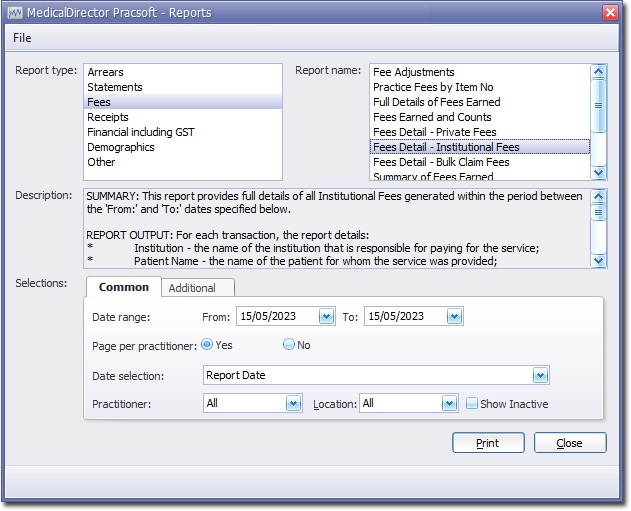
4. Select the Common tab:
o Enter a Date Range for the report.
o Indicate whether results for each practitioner will be printed on separate pages.
o Via the Date Selection drop-down menu, indicate in which order you wish the results displayed.
o Indicate which practitioner/s and location/s you wish to limit the report to.
5. Select the Additional tab:
o If you wish to base the report on specific item numbers, enter them here, separating each with a comma.
o Indicate if you wish to compile the report for all institutions or a specific institution via the Institution drop-down list.
6. Click Print when you are ready to proceed.