SUMMARY:
This report summarises on a single line, for each practitioner, the Total amount receipted and the Total GST receipted within the period between the 'From:' and 'To:' dates specified below.
Amount Paid – amount display in the 'Amount Paid' column of this report is GST exclusive.
A grand total for the Practice as a whole is also provided.
By default, a separate page will be printed for each practitioner, but you may choose to print this as a summary for the whole Practice, by selecting 'No' where it says 'Page per practitioner'.
DATE SELECTION:
It is recommended that you use Report Date as the Date Selection, as this is a value that cannot be modified, ensuring integrity of the report. That is, if you print the report for a given date range today, and then print it again in twelve months' time, for the same date range, then the two versions of the report will be identical, no matter what reversals may be applied to the receipt in future reporting periods. In terms of this report, the term 'Report Date' refers to the date of entry of the receipt.
ADDITIONAL OPTIONS:
The Additional tab, below, includes a number of other options:
Include Adjustments: this option is checked by default, to include adjustment records in the report output. If you prefer to exclude adjustments, you can click the box to uncheck it.
Item No(s): this option is disabled for this report.
Institution: this option is disabled for this report.
To Reconcile the Report |
|
Columns on this Report |
Reconcile Against Report Columns |
Single Line Summary of Receipts Report
|
Detailed Receipt Allocation Report
|
Single Line Summary of Receipts Report
|
Receipts by Item no Report
|
Single Line Summary of Receipts Report
|
Transaction Summary Report
|
Single Line Summary of Receipts Report
|
GST Summary of Receipts by Practitioner
|
Single Line Summary of Receipts Report
|
Summary of Private Receipts, Bulk Receipts, Institutional Receipts
|
To Generate a Single Line Summary of Receipts Report
1. Select Reports > All Reports. The Pracsoft Reports window appears.
2. Within the Report Type section, select Receipts.
3. Within
the Report Name section,
select Single Line Summary of
Receipts.
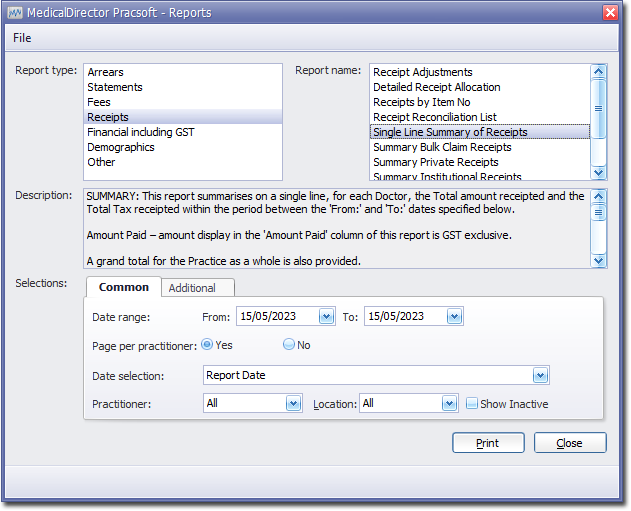
4. Select the Common tab:
o Enter a Date Range for the report
o Indicate whether results for each practitioner will be printed on separate pages
o Via the Date Selection drop-down menu, indicate in which order you wish the results displayed.
o Indicate which practitioner/s and location/s you wish to limit the report to.
5. Click Print when you are ready to proceed.