1. Open Pracsoft.
2. Select
Setup > Workstation
Settings. The Workstation
Settings window appears.
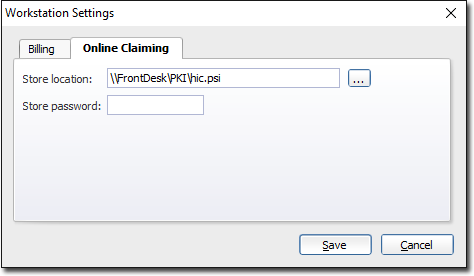
If you have installed Pracsoft onto a single
workstation:
o Enter C:\Program Files\Common Files\PKI\hic.psi as the Store Location, providing 'C' is your local system directory/drive.
o Enter the PSI Store password that you created in in the previous step and click Save
If you have installed Pracsoft onto a server/network:
o Enter either:
• X:\Program Files\Common Files\PKI\hic.psi where X is the letter of the relevant mapped network drive on which you created the PSI Store in Step 1.6; or
• \\SERVER\Program Files\Common Files\PKI\hic.psi where SERVER is the name of the computer on which you created the PSI Store in the previous step as the 'Store Location'.
o Enter the PSI Store password that you created in the previous step and click Save
3. Select
Setup > Global
Settings. The Global
Settings window appears.

4. Tick the Use Online Claiming check box. It is recommended that you also select the Auto-Claim No. Generation check box. Claim numbers will increment automatically.
5. Click
