You will need to indicate which of your registered practitioners will be using Online Claiming.
1. Select Admin > Practitioners. The Registered Practitioners window appears.

2. Select the practitioner to edit from the list displayed and click Edit The Practitioner Details window appears.
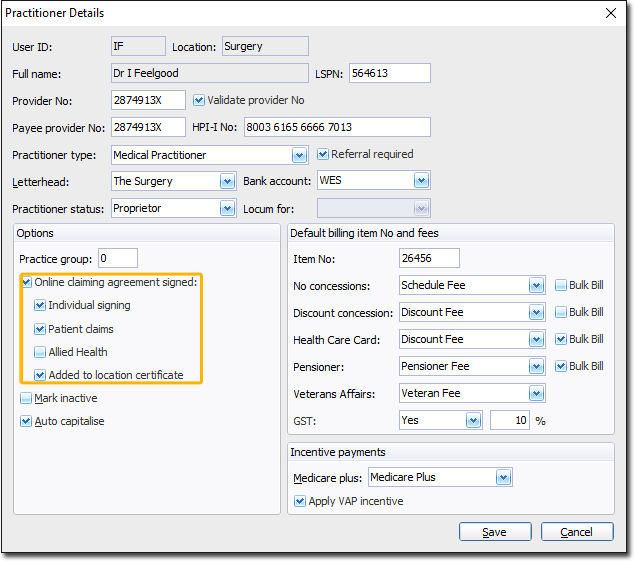
3. Tick the Online Claiming Agreement Signed check box to indicate that this practitioner has signed the Online Claiming Agreement and returned it to Medicare Australia. Once this Practitioner has been flagged to use Online Claiming, all batched claims will only appear in Online Claiming.
4. (Optional) Tick the Patient Claims check box to indicate that the practitioner provides Online Patient Claiming.
5. (Optional) Tick the Individual Signing check box to indicate that this practitioner will individually sign each voucher to be submitted to Medicare Australia in his/her name using the iKey/Smartcard token. If you have selected this option you will need to also load the iKey drivers (see Step 4.
6. (Optional) Once you have contacted Medicare Australia and confirmed the practitioner has been added to the site's location certificate, you can tick the Added to Location Certificate check box.
7. Click Save