SUMMARY:
This report lists, for each practitioner, full details of all Bulk Claim receipts entered within the period between the 'From:' and 'To:' dates specified below.
REPORT OUTPUT:
For each Bulk Claim receipt, the report details:
o Claim Number: The Medicare Australia, or DVA, claim identification number;
o Claim Type: The type of bulk claim that the receipt was allocated to;
o Processing Date: The date specified in the Payment Report as the date of payment;
o Date Receipted: The date on which all exceptions were resolved and the claim was auto-receipted within MedicalDirector Pracsoft;
o Receipt Number: The ID of the receipt within Pracsoft; and
o Amount: The dollar amount of the payment.
Totals are provided for each practitioner and for the Practice as a whole.
By default, a separate page will be printed for each practitioner, but you may choose to print this as a summary for the whole Practice, by selecting 'No' where it says 'Page per Doctor'.
DATE SELECTION:
It is recommended that you use Report Date as the Date Selection, as this is a value that cannot be modified, ensuring integrity of the report. That is, if you print the report for a given date range today, and then print it again in twelve months' time, for the same date range, then the two versions of the report will be identical, no matter what reversals may be applied to the receipt in future reporting periods. In terms of this report, the term 'Report Date' refers to the date of entry of the receipt.
ADDITIONAL OPTIONS:
The Additional tab, below, includes a number of other options:
o Include Adjustments: this option is checked by default, to include adjustment records in the report output. If you prefer to exclude adjustments, you can click the box to uncheck it.
o Item No(s): this option is disabled for this report.
o Institution: this option is disabled for this report.
To Reconcile the Report |
|
Columns on this Report |
Reconcile Against Report Columns |
Summary of Bulk Receipts Report
|
Accounting Summary Report
|
To Generate a Summary of Bulk Receipts Report
1. Select Reports > All Reports. The Pracsoft Reports window appears.
2. Within the Report Type section, select Receipts.
3. Within
the Report Name section,
select Summary of Bulk Receipts.
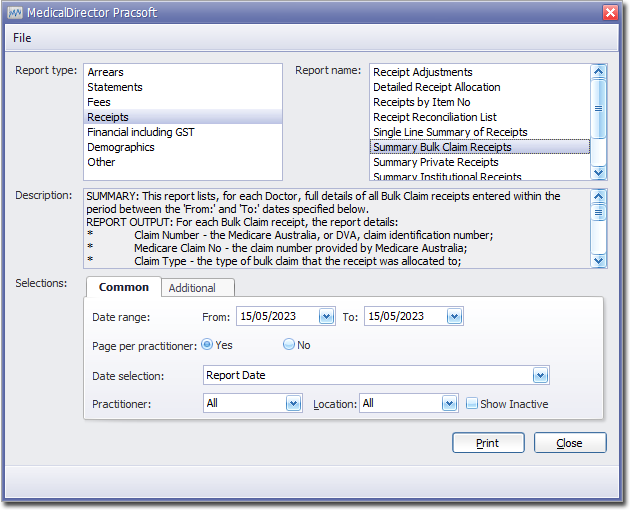
4. Select the Common tab:
o Enter a Date Range for the report
o Indicate whether results for each practitioner will be printed on separate page
o Via the Date Selection drop-down menu, indicate in which order you wish the results displayed.
o Indicate which practitioner/s and location/s you wish to limit the report to.
5. Click Print when you are ready to proceed.