SUMMARY:
This report lists, for each Institution, full details of all Institutional receipts (that is, payments received from institutions such as insurance companies, solicitors and health funds) entered within the period between the 'From:' and 'To:' dates specified below.
REPORT OUTPUT:
For each Institutional receipt, the report details:
o Receipt Date: The date on which the receipt was entered into Pracsoft;
o Receipt Number: The ID of the Receipt within Pracsoft;
o Full Name: The full name of the patient whose account was paid;
o Visit Date: The visit date of the account that was paid;
o Doctor: The Doctor who provided the service;
o Location: The Location at which the service was provided;
o Amount: The dollar amount that was paid (GST exclusive); and
o GST Paid: The dollar amount of GST that was included in the payment.
Totals are provided for each Institution.
By default, a separate page will be printed for each Institution, but you may choose to print this on an all-institutions basis, by selecting 'No' where it says 'Page per Instit.'
DATE SELECTION:
It is recommended that you use Report Date as the Date Selection, as this is a value that cannot be modified, ensuring integrity of the report. That is, if you print the report for a given date range today, and then print it again in twelve months' time, for the same date range, then the two versions of the report will be identical, no matter what reversals may be applied to the receipt in future reporting periods. In terms of this report, the term 'Report Date' refers to the date of entry of the receipt.
ADDITIONAL OPTIONS:
The Additional tab, below, includes a number of other options:
o Include Adjustments: this option is checked by default, to include adjustment records in the report output. If you prefer to exclude adjustments, you can click the box to uncheck it.
o Item No(s): this option is disabled for this report.
o Institution: this option allows you to select a specific institution to report on - if you select a particular institution, then only receipts received from the specified payer will be included in the report.
To Reconcile the Report |
|
Columns on this Report |
Reconcile Against Report Columns |
|
|
|
To Generate a Summary of Receipts by Institution Report
1. Select Reports > All Reports. The Pracsoft Reports window appears.
2. Within the Report Type section, select Receipts.
3. Within
the Report Name section,
select Summary of Receipts by
Institution.
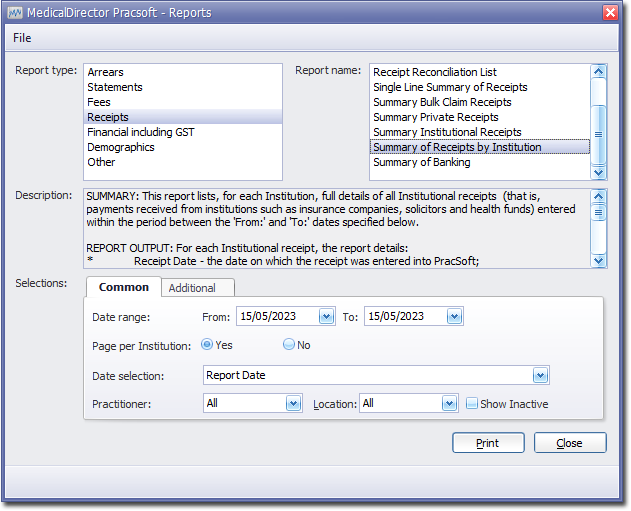
4. Select the Common tab:
o Enter a Date Range for the report.
o Indicate whether results for each practitioner will be printed on separate pages.
o Via the Date Selection drop-down menu, indicate in which order you wish the results displayed.
o Indicate which practitioner/s and location/s you wish to limit the report to.
5. Select the Additional tab:
o Indicate if you wish to compile the report for all institutions or a specific institution via the Institution drop-down list.
6. Click Print when you are ready to proceed.