Surgical Partners is the Financial Management Platform for Medical Practices and their Doctors.
The solution integrates with major accounting packages, such as Xero, MYOB AccountRight Live, and Quickbooks Online, via the Surgical Partners Integration platform.
The integration of MedicalDirector’s Pracsoft with Surgical Partners’ Integration platform addresses three common challenges faced by Medical Practices:
o The manual entry of practice revenue and balance sheet data into accounting systems;
o The problem of reconciling practice bank accounts with recorded receipts, given high transaction complexity and volumes; and
o The splitting of Practitioner Billings into practice share (commonly known as Facility Fees) and Practitioner share for contracted clinicians.
See more about Surgical Partners at surgicalpartners.com.au
Before You Begin
This information is relevant for versions of Pracsoft prior to 3.18. If you have 3.18 or later, you can proceed immediately to Registering for Surgical Partners.
In order to integrate Pracsoft with your accounting package via Surgical Partners, the Messaging Broker (AMQ) and API Integration Host must be running. These services are configured via the Messaging Setup utility, available from within MedicalDirector Maintenance.
Registering for Surgical Partners
1. Click ![]() from the Pracsoft main window. The Surgical Partners window appears.
from the Pracsoft main window. The Surgical Partners window appears.
Note that you can also access this via Accounts > Surgical Partners.
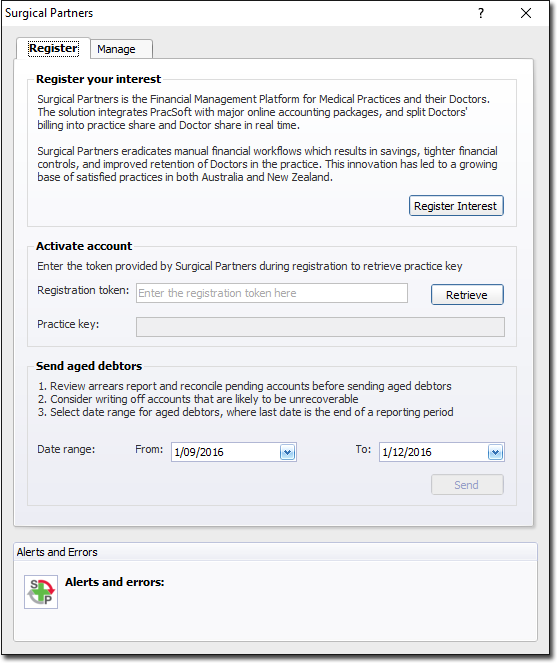
2. Click  This launches the Surgical Partners web site, where you can register interest.
This launches the Surgical Partners web site, where you can register interest.
o After registering your interest Surgical Partners will contact you and help you set up a trial Surgical Partners account. This step also includes setting up Xero accounting package account.
3. Once your Surgical Partners account is set up, you will receive Registration Token in SP Hub. You need this in order to retrieve your Practice Key. Enter the token number into the Activate account field, and click 
o Upon successful key retrieval, you will be prompted accordingly:

o Alternatively, if it fails, please contact Surgical Partners for assistance.

4. Finally, you must also:
o Close Pracsoft on all computers.
o Restart the MedicalDirector Message Connector service. This Service must be restarted on every Pracsoft workstation, and the Pracsoft server computer. Please consult your Systems Administrator for assistance with restarting Services in Windows.
o Restart Pracsoft.
Sending Aged Debtors
1. Locate the Send Aged Debtors section on the Surgical Partners window, and enter the date range you wish to process. Typically this will be a range that includes your earliest known outstanding debtors. Note that the end date of this range will be the date of the commencement of the trial, and ideally the same date that the Practice key is retrieved. All unpaid invoices in the date range will be posted to Surgical Partners.
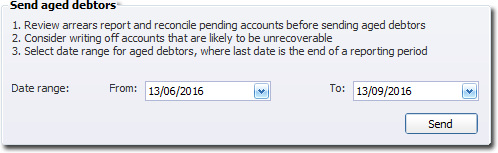
2. Click 
o If there are no outstanding services in the specified time period, you will see the following alert:

o If there were outstanding services in the specified time period, you will see the following alert:
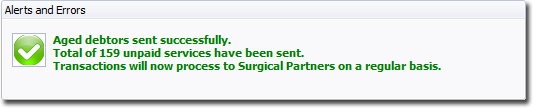
Managing Your Subscription
To manage your subscription, you will need an active Internet connection.
1. Click ![]() from the Pracsoft main window. The Surgical Partners window appears.
from the Pracsoft main window. The Surgical Partners window appears.
Note that you can also access this via Accounts > Surgical Partners.
2. Select the Manage tab.
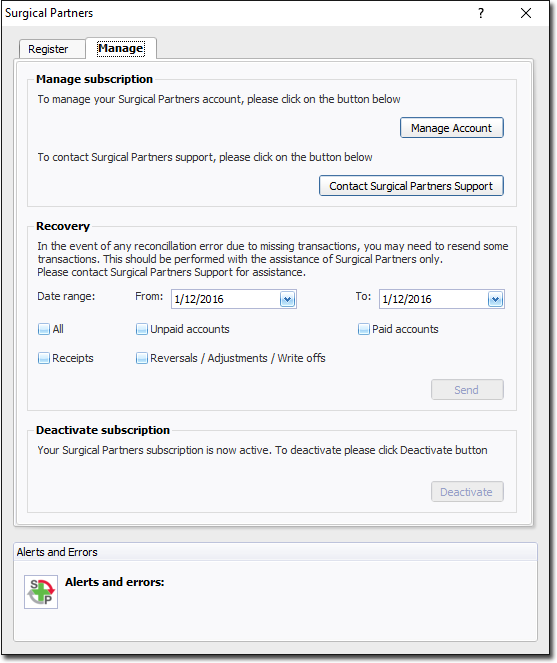
o To manage your account, click 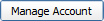 This will open Surgical Partners' account login page.
This will open Surgical Partners' account login page.
o To contact Surgical Partners Support, click  This will take you to the Surgical Partners’ Support page.
This will take you to the Surgical Partners’ Support page.
Deactivating Your Subscription
If you wish to deactivate your subscription with Surgical Partners, simply click  You will be prompted to confirm this action.
You will be prompted to confirm this action.
You must also now:
o Restart Pracsoft on all workstations.
o Restart the MedicalDirector Message Connector service. This Service must be restarted on every Pracsoft workstation, and the Pracsoft server computer. Please consult your Systems Administrator for assistance with restarting Services in Windows.
Data Recovery
In the event of reconciliation errors due to missing transactions, you may need to send these transactions again. To re-send the transactions:
1. Click ![]() from the Pracsoft main window. The Surgical Partners window appears.
from the Pracsoft main window. The Surgical Partners window appears.
Note that you can also access this via Accounts > Surgical Partners.
2. Select the Manage tab.
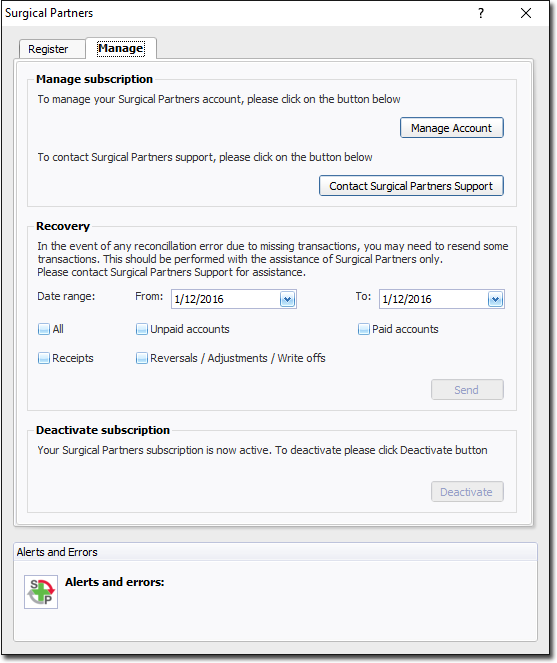
3. Indicate the date range.
4. Tick the required options.
5. Click 
o If there are no transactions to be sent for specified period of time:
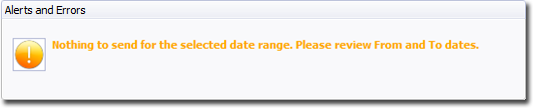
o If transactions were sent for specified period of time:
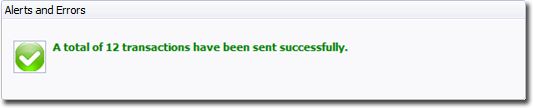
Contact Surgical Partners
Marcus Wilson, CEO
P: +61 410 697 490
E: marcus@surgicalpartners.com.au
Customer Service Liaison: 1300 911 672
Surgical Partners web site: surgicalpartners.com.au
Surgical Partners Hub Terms and Conditions: http://surgicalpartners.com.au/TermsandConditions.pdf
Surgical Partners Support: http://surgicalpartners.com.au/topics-pracsoft/support/