Configuring the Device
The minimum version of the Cardioline Cube software supported by MedicalDirector Clinical is v1.3.3.
There are a number settings that must be configured in the Cube software before you can use it in conjunction with Clinical. If after configuring the Cube software you encounter any errors when conducting a scan via Clinical, see the troubleshooting section towards the end of this topic for possible resolutions.
1. From within the Cube software, select Tools > Settings.
2. Select the Working Directory tab.
3. Within the Test Type list, select 'Monitor ECG', and then specify a default directory.
4. Click the Apply button.
5. Click OK to close the Settings window.
Performing a Test in Clinical
1. From
within the Clinical Window,
select Tools >
Tool Box > Electrocardiogram.
The ECG tab
appears.
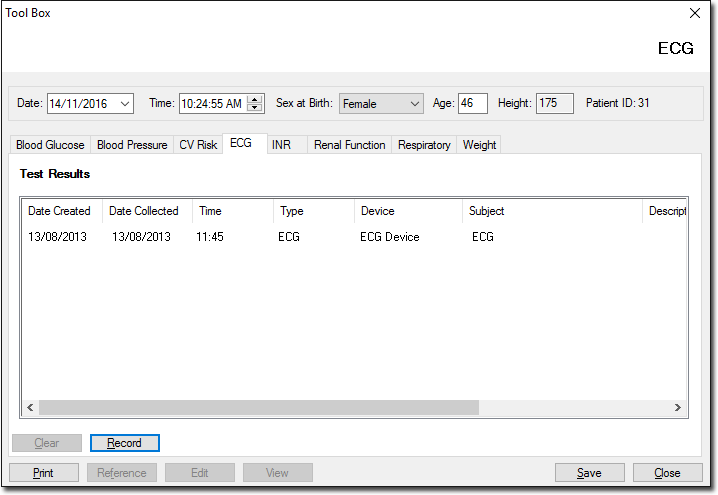
2. Click
 to
enter the appropriate patient values for this test. The Available
ECG Machines window is displayed if more than one device is installed.
Select the device you wish to use from this window.
to
enter the appropriate patient values for this test. The Available
ECG Machines window is displayed if more than one device is installed.
Select the device you wish to use from this window.
3. When prompted by the Cube software, enter your Username and Password (this is the username/password combination for the Cube software - not what you use to logon to Clinical).
4. In the next window that appears, you should see the patient's details, automatically obtained from Clinical. Do not edit these details.
5. Click the Next button to continue. You will be prompted to enter indication and/or medication data. This information does not get transferred to Clinical.
6. Click the Next button to continue.
7. (Optional)When performing a scan for the first time, you may be prompted to select an input type.
8. The scan will commence. You must record at least 10 seconds of data before continuing.
9. When you wish to conclude the scan, click the End button in the Cube software.
10. You will be prompted to save the test. Click the Yes button.
11. A report of the scan is displayed. Close the report window.
12. Close the Cube software. You will be returned to Clinical, and the scan data will now appear in the patient's record.