In adjusting an invoice, you can add/remove Service Items and make numerous other changes similar to that if you were creating a new invoice. See also Amending Invoices.
To adjust an Invoice:
1. Open the Patient's Record.
2. From the Margin Menu, select Accounts. The list of accounts is displayed.

3. Select an account and click  You are presented with the details of the account.
You are presented with the details of the account.

4. Locate and double-click the invoice you wish to adjust. The View Invoice window appears.
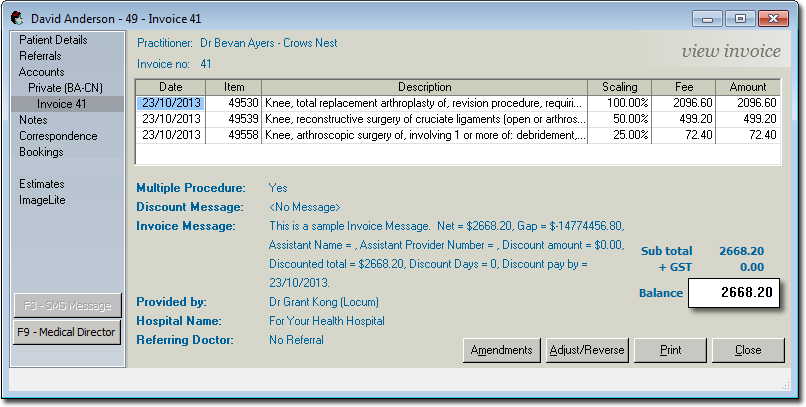
5. Select the item in the invoice you wish to adjust and click 
6. You are prompted to choose whether you wish to adjust or reverse the invoice.
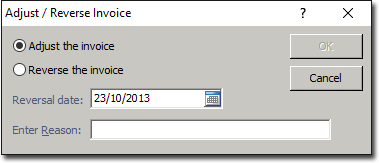
Select whether to adjust or reverse the invoice. Adjust is selected by default. If you do not have permission to reverse invoices, the reverse option will be disabled. If you choose to reverse the invoice, indicate also the date on which the reversal took place. The default is the current date.
7. Click  to continue. The Invoice window is displayed. Note however that this window is now sub-titled 'Adjust Invoice'.
to continue. The Invoice window is displayed. Note however that this window is now sub-titled 'Adjust Invoice'.
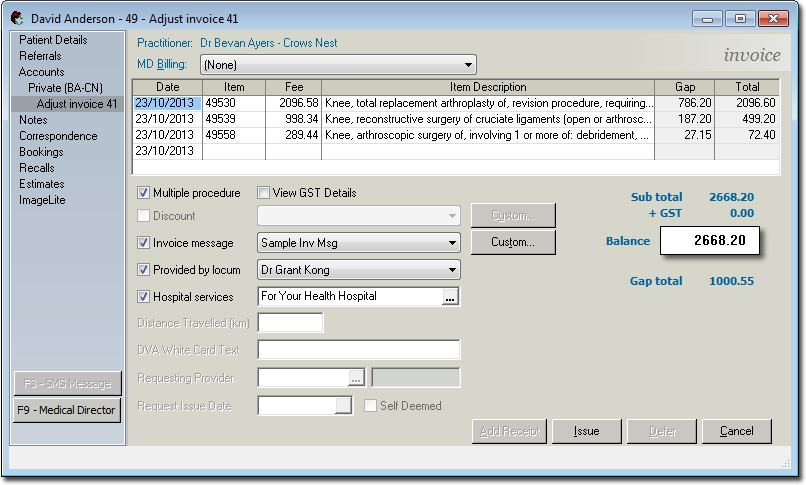
8. Make adjustments to the invoice as necessary. See Creating Invoices for more information.
9. Re-issue the invoice when ready by clicking  (the date of issue should be the same as the original issue date).
(the date of issue should be the same as the original issue date).
Once you have re-issued the invoice and printed or filed it, you will see that the incorrect invoice still shows in the account, but with a line through it. The reason for the adjustment is displayed in the 'Reason' column, available when the Show Audit Trail check box is ticked.
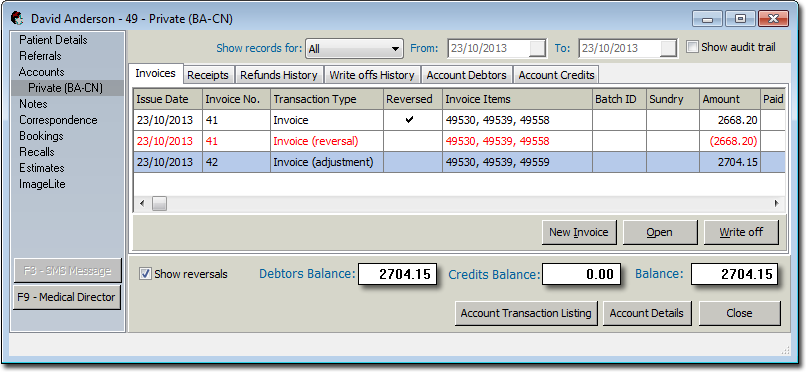
10. If necessary, you can now also adjust the associated receipt.