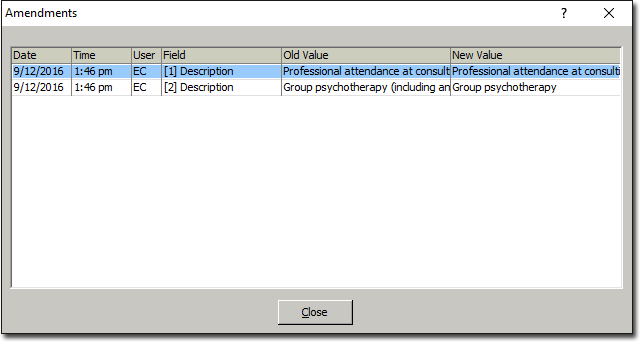In amending an invoice, you can;
o Amend the Invoice as a whole. This involves simply selecting a different referral to associate with the invoice.
o Amend a Specific Service Item within it. This involves adjusting the description text for one or more selected Service Items.
You can also view a list of amendments for a specific invoice.
Amending an invoice is not to be confused with adjusting an invoice, which allows you to add/remove Service Items and other details.
Note that you can only amend an invoice if you have Amend Invoice Referral permission, which is granted via BC Secure.
To Amend an Invoice
1. Open the patient's record.
2. Select the Accounts menu item.
3. Locate and select the account that is associated with the invoice you wish to amend, and then click the Open Existing Account button.
4. Within the account details, locate the invoice you wish to amend, and then click 
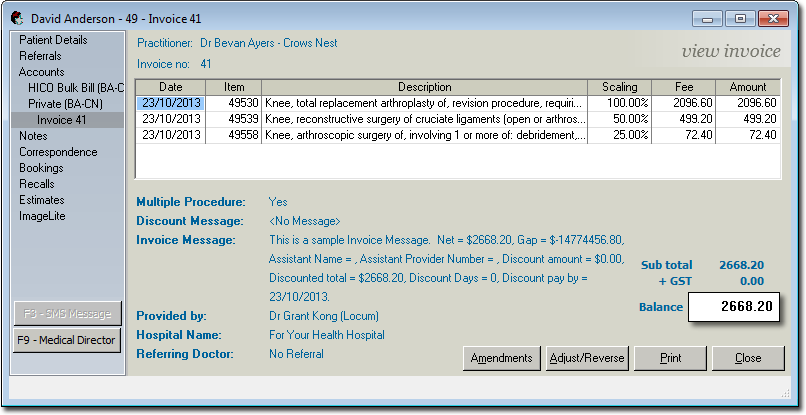
5. Click  and then select Amend Invoice from the list of options that appears. The Amend Invoice window appears.
and then select Amend Invoice from the list of options that appears. The Amend Invoice window appears.
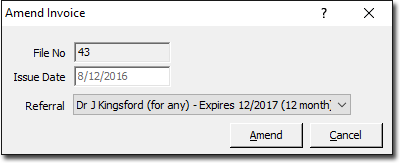
6. Select a different referral to associate with this invoice. When amending an invoice this is the only field you can adjust.
7. Click  to confirm any changes. The invoice will now indicate that it has been amended.
to confirm any changes. The invoice will now indicate that it has been amended.
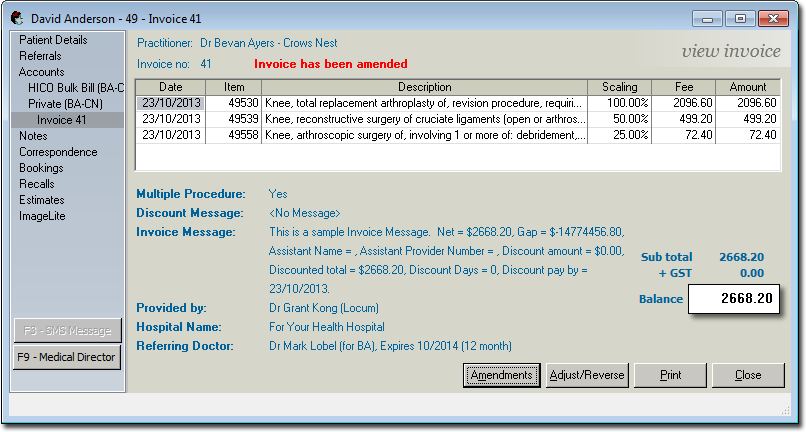
To Amend a Specific Service Item within an Invoice
1. Open the patient's record.
2. Select the Accounts menu item.
3. Locate and select the account that is associated with the invoice you wish to amend, and then click 
4. Within the account details, locate the invoice you wish to amend, and then click 
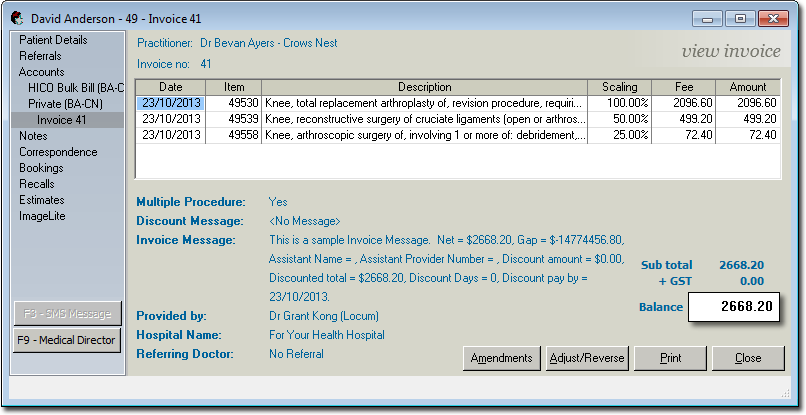
5. Within the invoice, select the Service Item you wish to amend.
6. Click  and then select Amend Selected Invoice Item from the list of options that appears. The Amend Invoice Item window appears.
and then select Amend Selected Invoice Item from the list of options that appears. The Amend Invoice Item window appears.
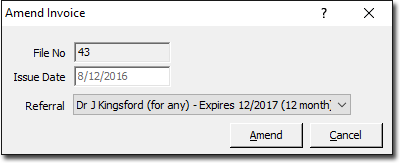
7. Edit the item Description as desired. When amending a Service Item, this is the only field you can adjust.
8. Click  to confirm any changes. The invoice will now indicate that it has been amended.
to confirm any changes. The invoice will now indicate that it has been amended.
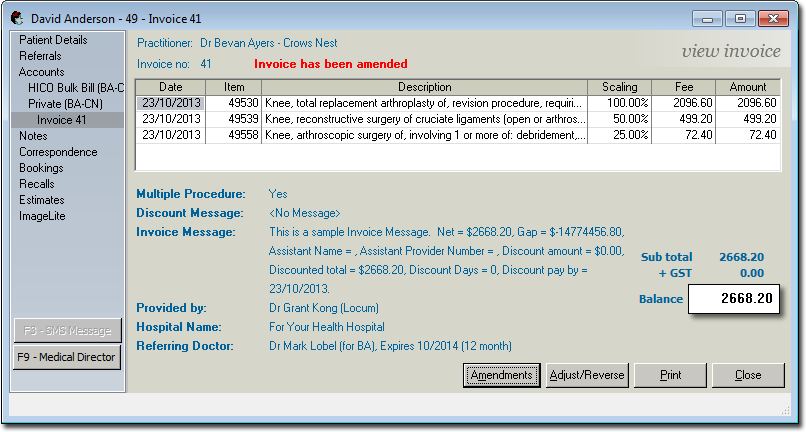
To View a List of Amendments for a Specific Invoice
1. Open the patient's record.
2. Select the Accounts menu item.
3. Locate and select the account that is associated with the invoice you wish to amend, and then click 
4. Within the account details, locate the invoice you wish to amend, and then click 
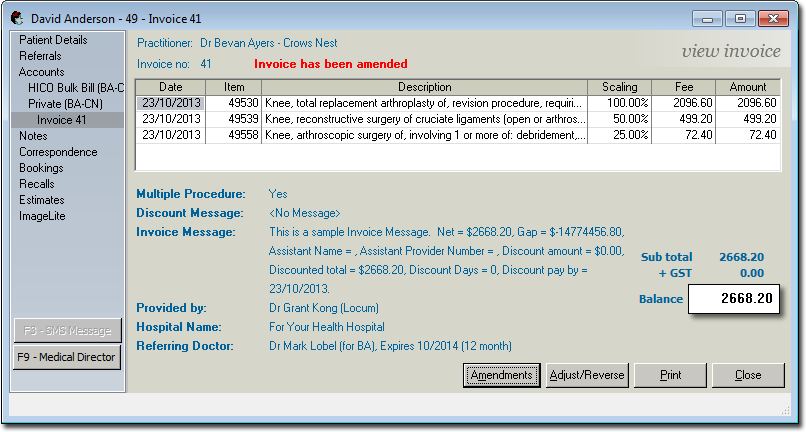
5. Click  and then select List Amendments from the list of options that appears. The Amendments window appears.
and then select List Amendments from the list of options that appears. The Amendments window appears.