Setup > User Preferences
The Colour tab of User Preferences allows you to modify the colour of various components of the Bluechip interface. Combinations of colours can be saved as ' schemes', and selected on-the-fly, or saved to be used as the default for a given user.
1. Ensure you are logged in to Bluechip as yourself; changes you make to User Preferences are User-specific. To see which user is logged on to Bluechip, check the User Name at the bottom left-hand corner of the Bluechip Main window.
2. Select Setup > User Preferences. The Setup User Preferences window appears.
3. Click the Colours tab.
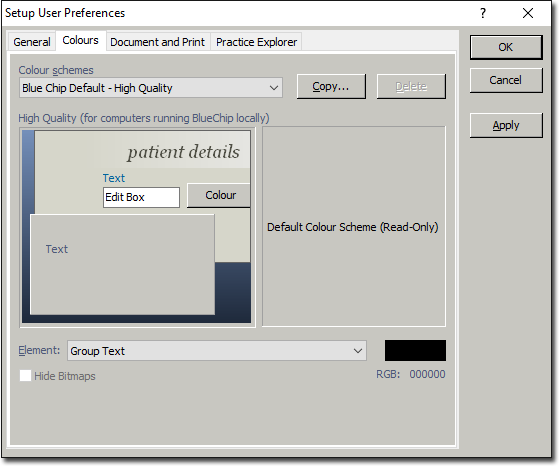
This tab displays the current colour scheme, as selected in the Colour Schemes drop-down box (located at the top of the window). You will also be able to see a preview of what the scheme looks like when applied to the Bluechip interface.
4. Select the colour scheme you wish to use from the Colour Schemes drop-down box.
5. When you are satisfied with the settings you have selected, either:
o Click  to apply the settings and keep the Setup User Preference window open, or
to apply the settings and keep the Setup User Preference window open, or
o Click  to apply the settings and close the Setup User Preference window.
to apply the settings and close the Setup User Preference window.