1. Open the record of the patient for whom you wish to create an Inpatient Medical Claiming account.
2. From within the Patient Explorer, select Accounts from the Margin menu.

3. Click  The New Account window appears.
The New Account window appears.
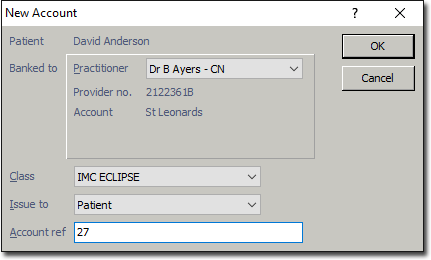
4. From the Practitioner drop-down list select the Practitioner that the new account will be associated with. The Provider Number and Account for the selected Practitioner will be displayed automatically. Ensure that you have configured the practitioner's settings for using IMC.
5. From the Class drop-down list select your IMC claiming class. If you do not have one, you must create it first. Note that once you have selected your IMC Claiming class, the Issued To drop-down list becomes disabled.
6. Click  The Account Details window appears.
The Account Details window appears.
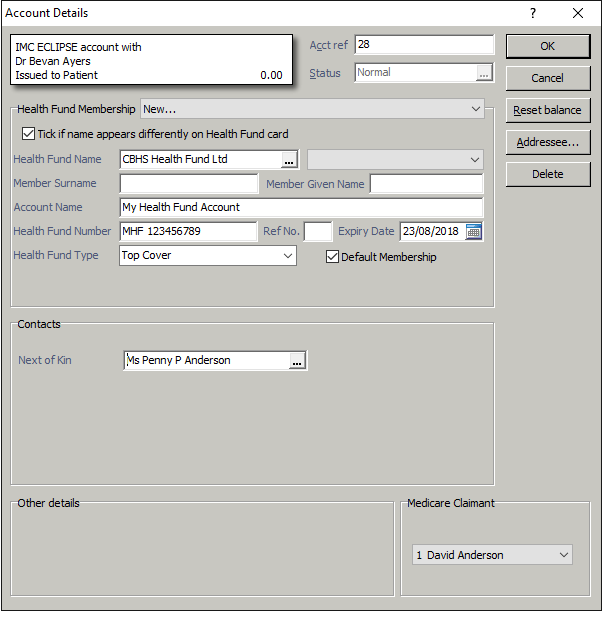
For more information about this window see Account Details Window Overview.
7. From the Health Fund Membership drop-down menu, select New.
8. Choose a Health Fund by clicking the associated  button, and selecting one from the list that appears.
button, and selecting one from the list that appears.
9. Enter your account's membership number into the associated text box, and other details as necessary. Click  to save your account settings.
to save your account settings.
Now that you have created an account specifically for use with IMC, you can create invoices for Inpatient Medical Claims via ECLIPSE.