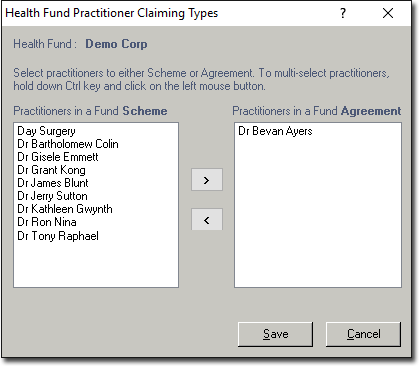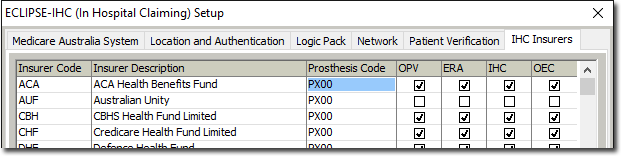1. For convenience, ensure you have done the following first
o Created a Fee List for your Health Fund.
o Setup Bluechip to associate Health Funds with an Address Type of 'Health Fund', as shown in the following image. This is done in the same way you configure Company Groups.

2. From the Bluechip main window, either:
o Click ![]()
o Press Ctrl + O
o Select File > Open
3. The Open window appears.
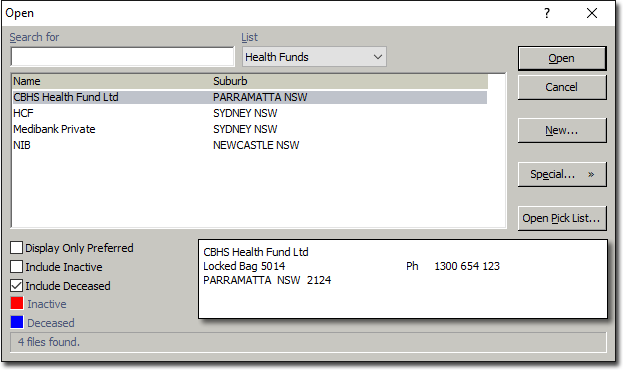
4. From the List drop-down list, select Health Funds. From here you can search for and select an existing Health Fund record, and then view/edit the record by clicking  To create a new record, continue to Step 5.
To create a new record, continue to Step 5.
5. Click  The New Company window appears. As a Health Fund is considered a subset of 'Companies', the same window for creating new Companies is used.
The New Company window appears. As a Health Fund is considered a subset of 'Companies', the same window for creating new Companies is used.
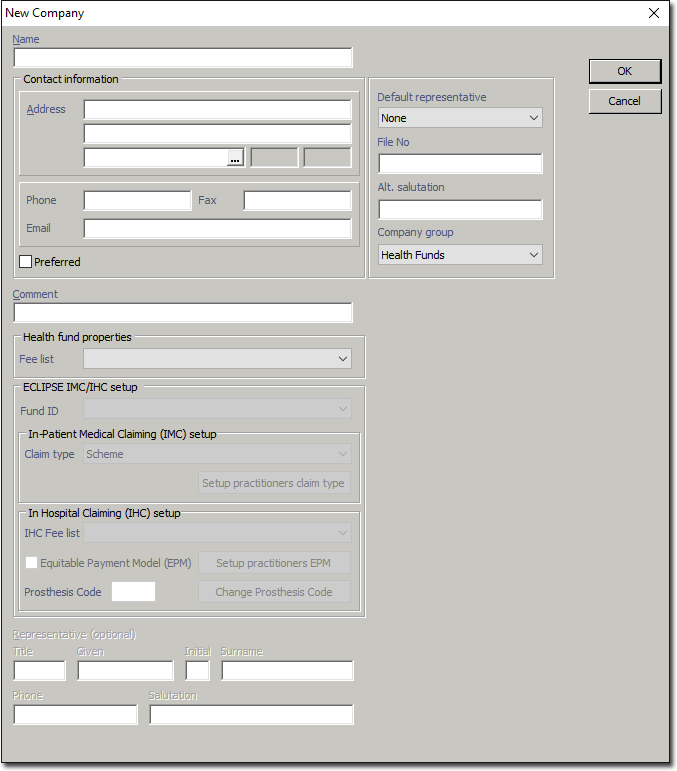
|
Health Fund Properties |
Fee List: |
|
Eclipse IMC/IHC Setup |
Fund ID: |
|
In-Patient Medical Claiming (IMC) Setup: |
|
|
|
|
6. Enter details as appropriate, including selecting 'Health Funds' as the Company Group (selected by default), and the associated Fee List you created at Step 1, for the Health Fund.
7. Click  to confirm. The new record is added to the list of Health Funds and you are presented with the Company Details window.
to confirm. The new record is added to the list of Health Funds and you are presented with the Company Details window.

From here you can also manage the Health Fund's Representatives.
8. If you intend to the use the Health Fund for Inpatient Medical Claiming then:
o Select the Fund ID (Insurer Code).
o Select the default Claim Type for the Health Fund (either 'Scheme' or 'Agreement').
o Click  The Health Fund Practitioner Claiming Types window appears.
The Health Fund Practitioner Claiming Types window appears.
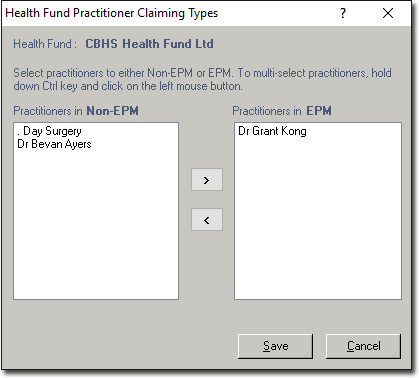
o Indicate whether each practitioner is associated with a fund scheme or fund agreement, by selecting them, and clicking the < > buttons to move them between Fund sections.
9. Click  to confirm your selections. You will be returned to the Company Details window.
to confirm your selections. You will be returned to the Company Details window.
10. If you intend to use the Health Fund for In-Hospital Claiming then:
o Tick the Equitable Payment Model (EPM) check box.
o Click  The Health Fund Practitioner Claiming Types window appears.
The Health Fund Practitioner Claiming Types window appears.
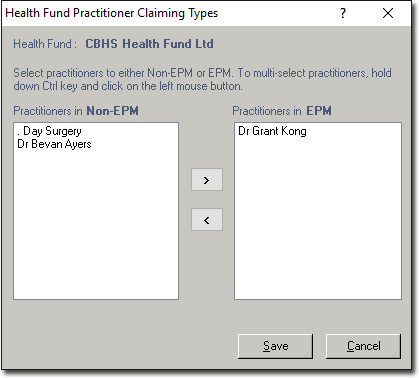
o For each practitioner, indicate whether or not they use an Equitable Payment Model with the health fund, by selecting them, and clicking the < > buttons to move them between Fund sections.
11. Click  to confirm your selections. You will be returned to the Company Details window.
to confirm your selections. You will be returned to the Company Details window.
12. Ensure you save the changes made to this window, by clicking  located at the top-left of the window.
located at the top-left of the window.