1. From the Bluechip main window, either
o Click ![]()
o Press Ctrl + O
o Select File > Open
The Open window appears.
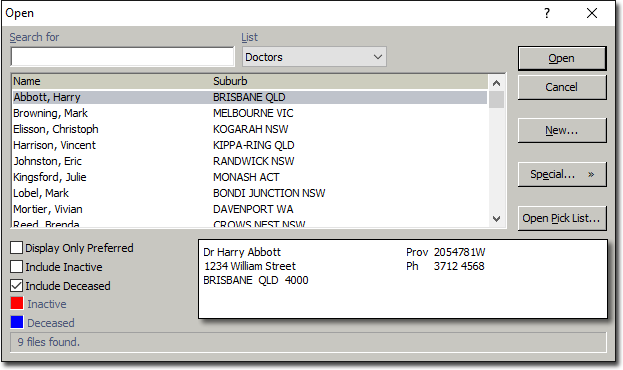
2. From the List drop-down list, select 'Doctors'. From here you can search for and select an existing Referring Doctor's record, and then view/edit the record by clicking 
To create a new record, continue to Step 3.
3. Click  The New Doctor window appears.
The New Doctor window appears.
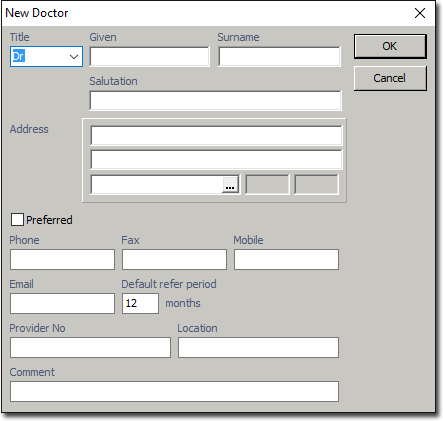
4. Enter details as necessary. Note also that by enabling the Preferred check box you can easily locate preferred Referring Doctors when searching for records.
When creating a new Referring Doctor record, Provider Numbers are validated in the same way as Medicare numbers. If you are adding a new doctor to your database, ensure the Provider Number is correct before proceeding to the next field.
5. Click  to save the details. The new record is added to the list of Referring Doctors and you are presented with the Doctor Details window.
to save the details. The new record is added to the list of Referring Doctors and you are presented with the Doctor Details window.

Close this window to return to the Bluechip main screen.