Claiming
1. Open the patient’s record and locate the Accounts section.
2. Locate and double-click the HealthPoint account to open it.
3. Select the Invoices tab.
4. Click  to create a new invoice.
to create a new invoice.
5. Within the new invoice, add Service Items and service type as desired.
6. Click  to check rebate assigned and gap amount.
to check rebate assigned and gap amount.
o Tyro HealthPoint interface will display the gap estimate information.
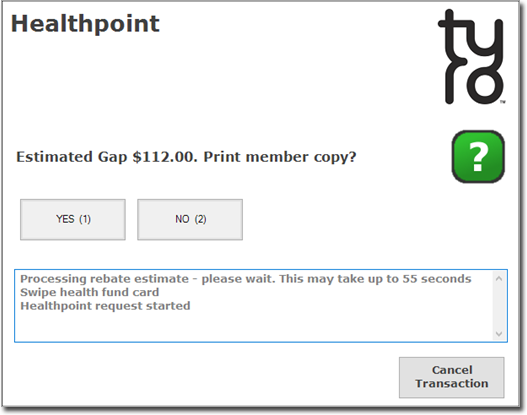
7. Click 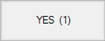 to display the rebate.
to display the rebate.
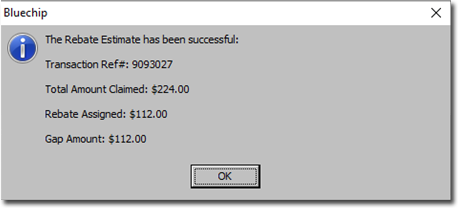
8. If the patient agrees to proceed, click  to create an invoice.
to create an invoice.
9. You will be prompted to select the Date of Issue. Alter it if desired, and then click 
10. You will be prompted to print the invoice. Click  to process and submit the Health Point Claim.
to process and submit the Health Point Claim.
11. You will be prompted to accept or reject the Claim.
o Click ‘ACCEPT (1)’ to accept the Claim, or alternately you can ‘REJECT (2) or cancel the transaction if you do not want to proceed.
o Clicking on ‘ACCEPT (1)’ will display the benefit details and provides you the option to process the gap.
o Note: If you accept the claim, you will have instant payment from Tyro HealthPoint within seconds.
12. Click on ‘Yes’ to process the Gap Amount. You will be presented with the receipt window. Enter payment details and issue the receipt.
13. You will receive the rebate instantly if you have not enabled the ‘Legacy HealthPoint Settlement’ (Refer Tyro Configuration in Bluechip 3.20.0 and Later). Reconciliation report is only available with the legacy settlement mode.
Same Day Claim Cancellation
Tyro HealthPoint allows you for same day claim cancellation if you want to reverse your sent Claim.
Processing Legacy HealthPoint Claims
Legacy HealthPoint Settlement is for non-consolidated settlement directly from health funds. Refer to Tyro Configuration in Bluechip 3.20.0 and Later to enable or disable the legacy mode.
When claims are invoiced within the patient’s account, the Claim transfers to the Tyro HealthPoint module. Click  located at the bottom right of the Bluechip main window and click HealthPoint Claims.
located at the bottom right of the Bluechip main window and click HealthPoint Claims.
The status of claims determines the action required on the Claim. The following statuses will display once a claim has been sent to Tyro HealthPoint:
|
Claim Status |
Description and Action |
|
Awaiting Submission |
Claim is waiting to be sent to Tyro HealthPoint. Click on the Transmit button. |
|
Awaiting Processing Report
|
Waiting for the processing report for the Claim. It can take up to 2 business days to process. Click on the Transmit button to retrieve the process report. |
|
Awaiting Payment Report |
A claim has been successfully processed, however awaiting payment report |
|
Receipted |
When the Claim is paid and the user clicks Transmit, the claim status changes to ‘Receipted’ automatically without any need of further action. |
You can select the Claim and click Open to view HealthPoint Claim Summary with options to delete or manual receipt.
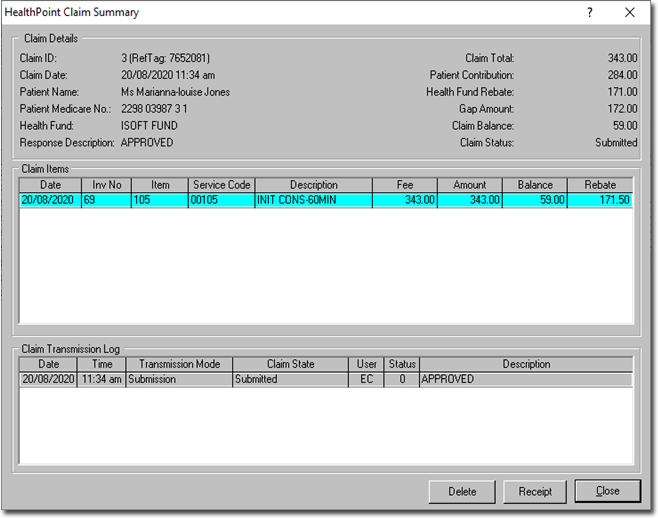
 Tyro HealthPoint can take up to 55 seconds to cancel the Claim.
Tyro HealthPoint can take up to 55 seconds to cancel the Claim.