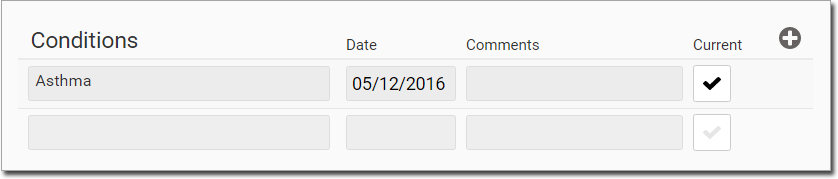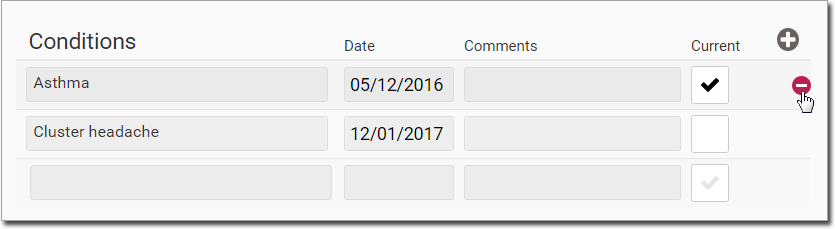There are two methods for adding a Condition to a patient's record:
Add a Condition via Reason for Visit
1. Within the patient's record, locate and click  to call the Consult panel.
to call the Consult panel.
2. Locate the Reason for Visit section, and select a reason (start typing, and a list of reasons appears for you to select from).
3. Ensure you tick the Add to Conditions check box.
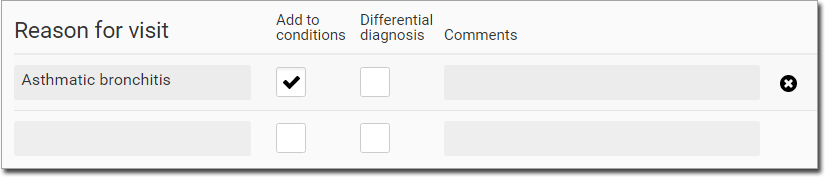
The reason for visit is added to the Conditions section of the patient's Health Summary.
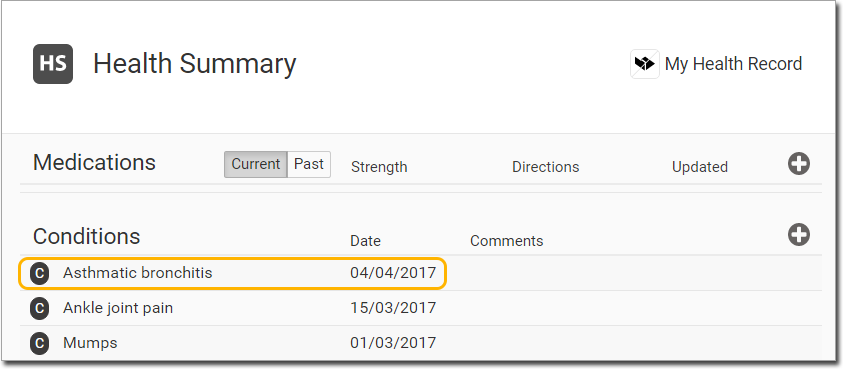
Add a Condition via Health Summary
1. Within the patient's record, locate the Health Summary panel.

2. Locate the Conditions section within the Health Summary.
o If no conditions have been recorded for this patient, the Conditions section will look like the example below. Simply click the Conditions icon to activate it.

o If the patient has one or more current Conditions listed, add a new one by clicking 
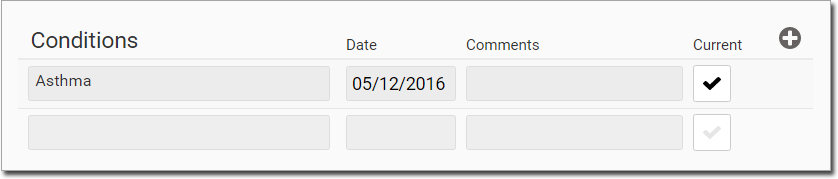
3. Enter the condition name. A list of matching conditions is presented. Select one from the list provided.
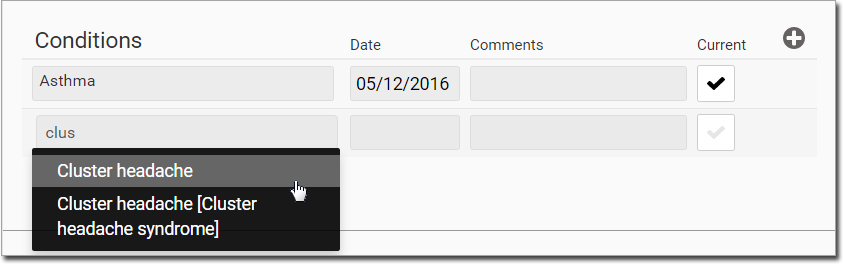
4. Optionally;
o Record the date on which the condition first presented itself.
o Record any comments about the condition.
5. Indicate whether the condition is current.
o By default it is assumed the condition is current.
o Past conditions will appear in grey text.
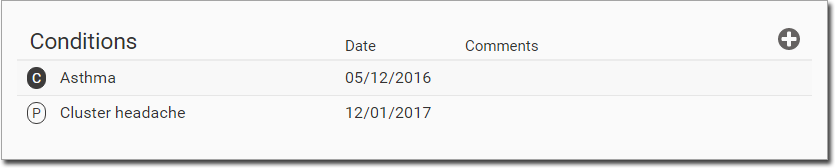
6. To save the condition, click away from the Conditions section.
Edit a Condition
1. Within the patient's record, locate the Health Summary panel.

2. Locate the Conditions section within the Health Summary.
3. Click within this section to activate edit-mode.
o Make the necessary changes, and then click away from the Conditions section to save the changes.
o You can also use this method to add a new condition.