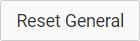Overview
1. Within the patient's record, locate and click  to call the Consult panel.
to call the Consult panel.
2. Within the Consult panel, locate the Consult Notes section.
o If this patient has never had a consultation with the practice, click ![]() instead.
instead.

3. Click  to access the History and Examinations module.
to access the History and Examinations module.
o The History and Examinations modules are linked, and when opened, you will be presented with the History module by default.
4. Locate the  toggle button, and click
toggle button, and click  to switch to the Examinations module.
to switch to the Examinations module.
o Along the top of each module are tabs for accessing different input sets. Our example shows the General tab.

|
|
Cancel working on the Examinations module, and close it. |
|
|
Resets the current tab of data (the General tab, in our example). |
|
|
Indicate 'No Abnormality Detected' for each field of the selected tab. |
|
|
Adds the recorded data to the patient's Consult Notes, from the current tab, and all other tabs from the Examination module. |
|
|
|