Pracsoft supports standard fee columns (Medicare Benefits Schedule, Medicare Rebate) and up to 14 user-defined fee columns providing enough flexibility to cater for fees on a per-practitioner and per-institution basis.
Pracsoft provides you with a Standard Fee list of over 100 commonly-used items. The Standard Fee list can include item numbers that use alpha characters (e.g. Hep B) for use with items that are not in the Medicare Benefits Schedule.
Fee can be added, edited, updated, deleted and reactivated. If you have created a fee formula for a customised fee, or the standard fee columns have changed because of an update, you will need to recalculate each customised fee column.
To Manage Fees
1. From
the Waiting
Room, select Admin
> Fees. The Fee
Listing window appears.

2. By
selecting the Choose
Columns option (available via the View menu on the Fee
Listing window), you can modify the layout of the window, hide
columns and rearrange the order in which the columns are shown.
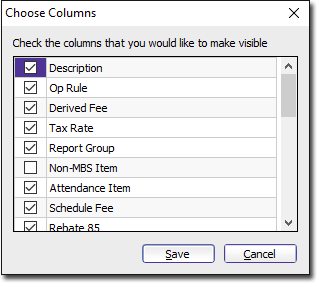
3. Click
the  ,
,
 and
Print buttons
to manage fee listings.
and
Print buttons
to manage fee listings.
4. To
find a specific item number, click  The Find
Item No window appears.
The Find
Item No window appears.
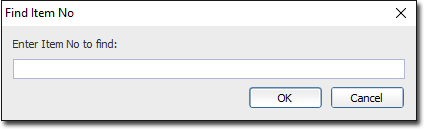
5. Enter
the item number and click 
Item No |
|
Description |
|
Op Rule |
|
Derived Fee |
|
Tax Rate |
|
GST Not Applicable |
|
Report Group |
|
Non-MBS Item |
|
Attendance Item |
|
Fee
Columns |
|
|
|
|
|
|
|
|

