The Waiting Room tab of User Settings allows you to manage Waiting Room settings for the user currently logged in.
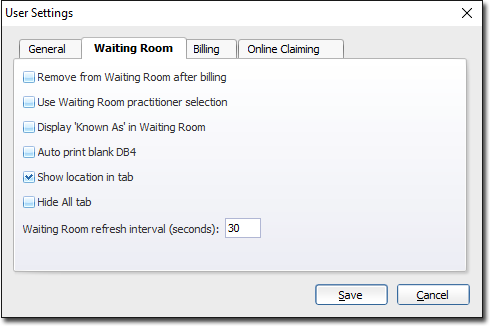
|
Items of interest on this window |
|
|
Remove from WaitRoom after billing |
Select this check box so the patient's name clears from the Waiting Room window after their visit has been recorded. This helps ensure that a patient does not leave the medical centre without being billed for their visit. |
|
Use Waitroom Practitioner Selection |
This affects where the information is sorted in relation to which Practitioners are displayed in the Waiting Room. If you want to individually select which Practitioners are displayed on a particular workstation, do not select this option on that workstation. |
|
Display Known As in Waiting Room |
'Known As' is entered when adding a new patient to the database. If this is selected, the 'Known As' name is displayed in the Waiting Room list. |
|
Waiting room refresh interval (seconds) |
Allows you to enter the number of seconds for a Waiting Room refresh interval. |
|
Auto Print Blank DB4: |
Allows you to setup this user to print blank DB4 forms. |
|
Show Location in Tab |
Allows you to display the Practitioner's location in the Waiting Room tab title, together with the Practitioner code. For example, AB - Surgery. |
|
Hide All Tab |
Allows you to hide the 'All' tab and places all patients into the Waiting Room of a specific Practitioner. For example, if there is only one Practitioner in the practice. |