A Medicare Australia 'Claim Type' is the Agreement or Scheme a practitioner has with a given Health Fund. For each practitioner in Bluechip who wishes to invoice for Inpatient Medical Claiming, you must indicate all the possible Health Fund / IMC Claim Types available to them.
Inpatient Medical Claiming claim types are managed via the IMC Claim Types tab of the ECLIPSE IMC Setup window, as shown in the following example.
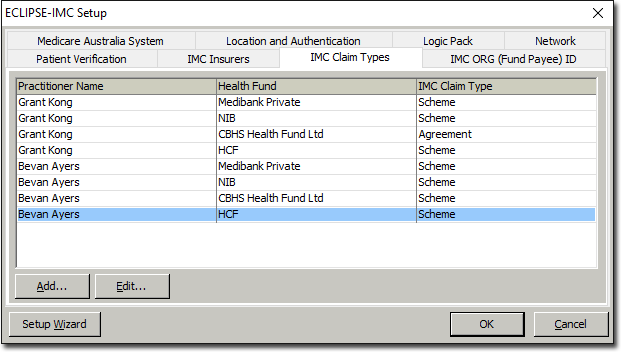
Typically, these Claim-Type combinations are created via the Setup Wizard as part of the initial setup and configuration of Bluechip for Inpatient Medical Claiming via Medicare Eclipse. However, existing entries can be edited and new ones created, as explained below.
To Add/Edit IMC Claim Types
1. Ensure you have already created a batch type for IMC.
2. Select Setup > Practice > Batch Types. The Batch Setup window appears.

3. Select the batch type for IMC that you created earlier. In the example above, ECLIPSE has been selected.
4. Click  The ECLIPSE - IMC Setup window appears. Select the IMC Claim Types tab as shown below.
The ECLIPSE - IMC Setup window appears. Select the IMC Claim Types tab as shown below.
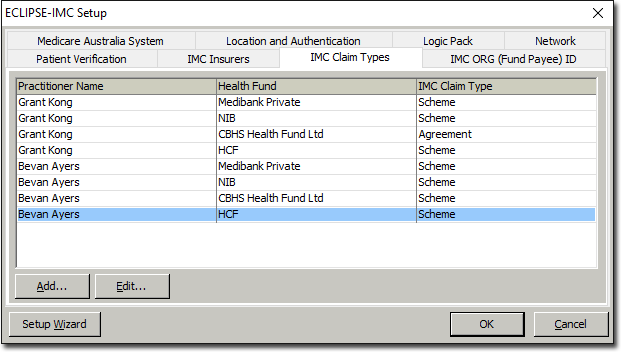
5. Then to;
o Add a new entry, click 
o Edit an existing entry, select it and then click 
The Practitioner IMC Claim Type window appears.
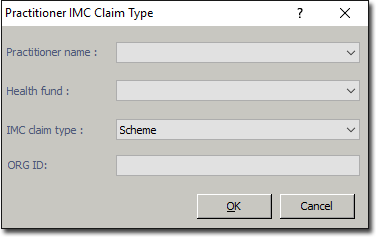
6. Select a practitioner from the associated drop-down list.
7. Select a Health Fund from the associated drop-down list. If the health fund you wish to use is not in the list, you may have to add it first.
8. Via the IMC Claim Type drop-down list, indicated whether the claim type for the selected practitioner/health fund combination is of 'Scheme' or 'Agreement'.
9. If your Health Fund has provided you with an 'Agreement Number', enter it into the ORG ID field. The Agreement Number relates to your designated bank account. If two or more practitioners share the same mailing address and bank account, they will share the same ORG ID.
Note that Medicare refers to the ORG ID as a 'FundPayee ID'. Therefore, if a claim fails, and the error notification mentions 'FundPayee ID', it may relate to the Agreement Number you have entered into this ORG ID field.
10. Click  to confirm.
to confirm.