Flagging a patient record as deceased is self-explanatory. However, whether you choose to flag a patient as deleted or inactive depends on whether you think the patient may visit the Practice at a later time; you should only delete a patient when you are certain that they will never return. Note that a patient with historical account data can never be deleted, but can be flagged as inactive.
Regardless of whether you flag a patient as deceased, deleted, or inactive, the patient's record is always maintained in the Pracsoft database. Patients flagged as deceased or deleted can be restored using the Patient Reviver utility from within MedicalDirector Maintenance. For patients flagged as inactive, see Reactivating Inactive Patients.
To Flag a Patient as Deceased
1. Select
Patient > Search Patient
(or press F2). The Search Patient
window appears.

2. Locate and open the record of the patient you wish to flag as deceased.
3. Within
the Patient Details
window, select Patient
> Mark Deceased. The Make
a Patient as Deceased window appears.
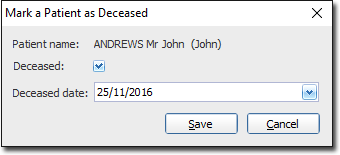
4. Tick the Deceased check box. The Deceased Date box is automatically populated with the current date, but can be edited if necessary.
5. Click Save to confirm.
To Flag a Patient as Deleted
1. Select
Patient > Search Patient
(or press F2). The Search Patient
window appears.

2. Locate the patient whose record you with to delete.
3. Select
the patient's record and click  You will be prompted to confirm this action.
You will be prompted to confirm this action.
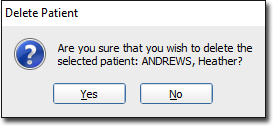
4. (Optional)
If the patient has historical data, you will be prompted accordingly.
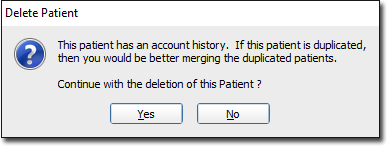
Patients with account history cannot be deleted. Rather, they are
flagged as inactive. If you wish to proceed with deactivating
this patient, click  Inactive
patients can be reactivated
if necessary.
Inactive
patients can be reactivated
if necessary.
To Flag a Patient as Inactive
1. Select
Patient > Search Patient
(or press F2). The Search Patient
window appears.

2. Locate the patient whose record you wish to flag as inactive.
3. Select
the patient and then click Edit The Edit Patient
Details window appears.

4. From the Status drop-down menu select Inactive.
5. Click Save to confirm. This patient is made inactive and does not appear on your current patient list. Inactive patients can be reactivated if necessary.