Overview
Before a new Investigations Result can be transferred from the Holding File to a patient's record, the following steps must be taken:
o Matching: MedicalDirector Clinical must know which patient the result belongs to.
o Checking: A practitioner must make a visual examination of the result (as displayed) and make a notation based on their professional judgment.
From within the Holding File, individual results can be examined. See the table below for information about how to manage this Result.
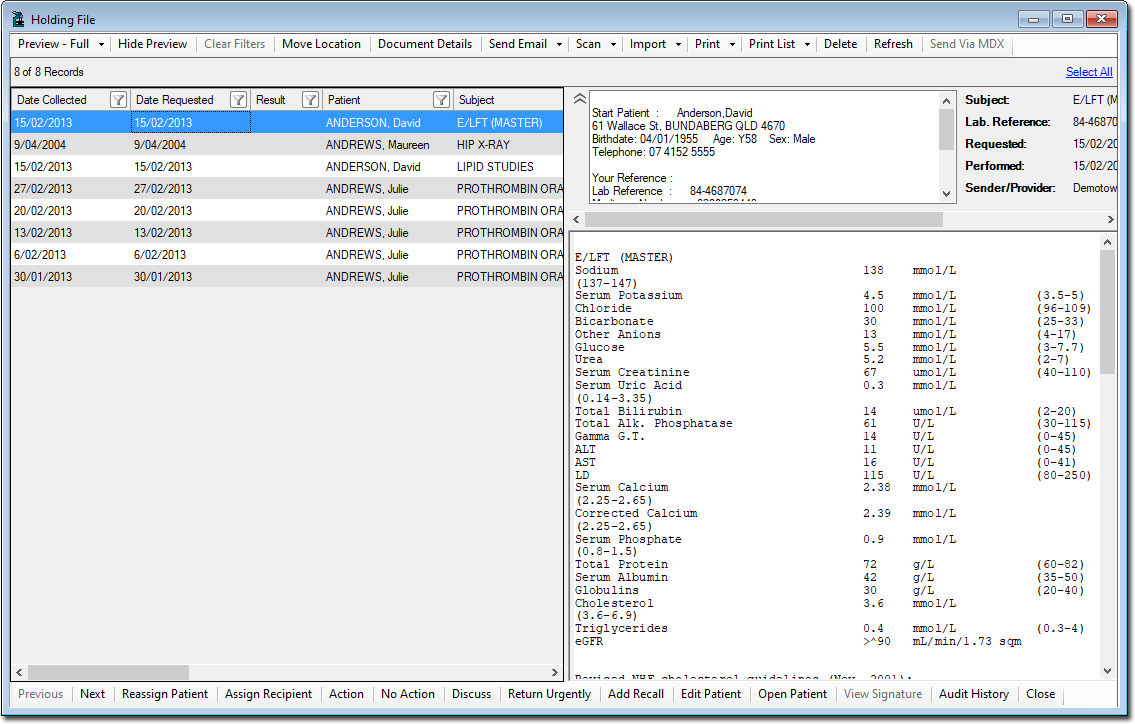
Items of interest on the Holding File window: |
|
Upper Section |
|
Preview |
|
Hide/Show Preview |
|
Clear Filters |
|
Move Location |
|
Document Details |
|
Scan |
|
Import |
|
Print / Print To |
|
Print List / Print List To |
|
Delete |
|
Refresh |
|
Zoom |
|
Open Externally |
|
|
|
Lower Section |
|
Previous/Next |
|
Assign/Reassign Patient |
|
Assign/Reassign Recipient |
|
Action |
|
No Action |
|
Discuss |
|
Return Urgently |
|
Add Recall |
|
Edit Patient |
|
Open Patient |
|
View Signature |
|
Audit History |
|
Close |
|
Dealing with Matching Results
There may be circumstances where a Result is imported to the Holding File that already matches one saved in the patient's record. A result is determined to be 'matching' when the date-of-request in the Result matches that of a Result saved in the patient's record.
This could occur if you have requested daily examinations over a period of time; Results for a sequence of tests like this would return daily, with the previous Results accumulating (i.e. the Result that arrives for day 3 also includes the Results for days 1 and 2). As such, it is only necessary to keep the final Result, as it includes all the Results in the sequence from day 1.
When a matching Result is discovered, you will be prompted (as shown below) to decide whether or not you wish to replace the existing Result with the new one.

Dealing with Partially-Matched Patients
When a Result is imported, Clinical attempts to automatically match it with a patient from the Patient Database, by comparing the demographics recorded in the Result with those in the Patient Database. Where there is not a direct match, you will be prompted to select the correct patient from those found to be similar. This anomaly can occur if the laboratory has misspelled the patient's name for example, or if the patient is not listed in your Patient Database.
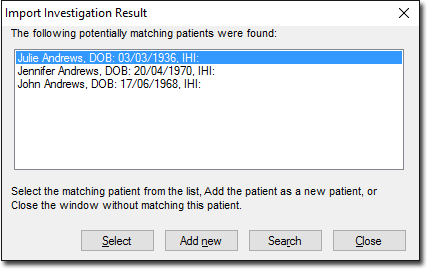
Dealing with Results where no Matching Patient Record can be found
You will be prompted when no partially-matching patients are found. This allows you to add a new patient to the Patient Database, to assign this result to.
 next
to the Print button, you can specify where you want
to send the print job by calling the Windows print
window.
next
to the Print button, you can specify where you want
to send the print job by calling the Windows print
window.